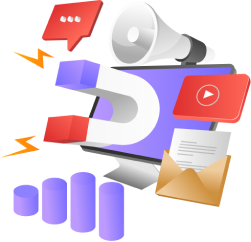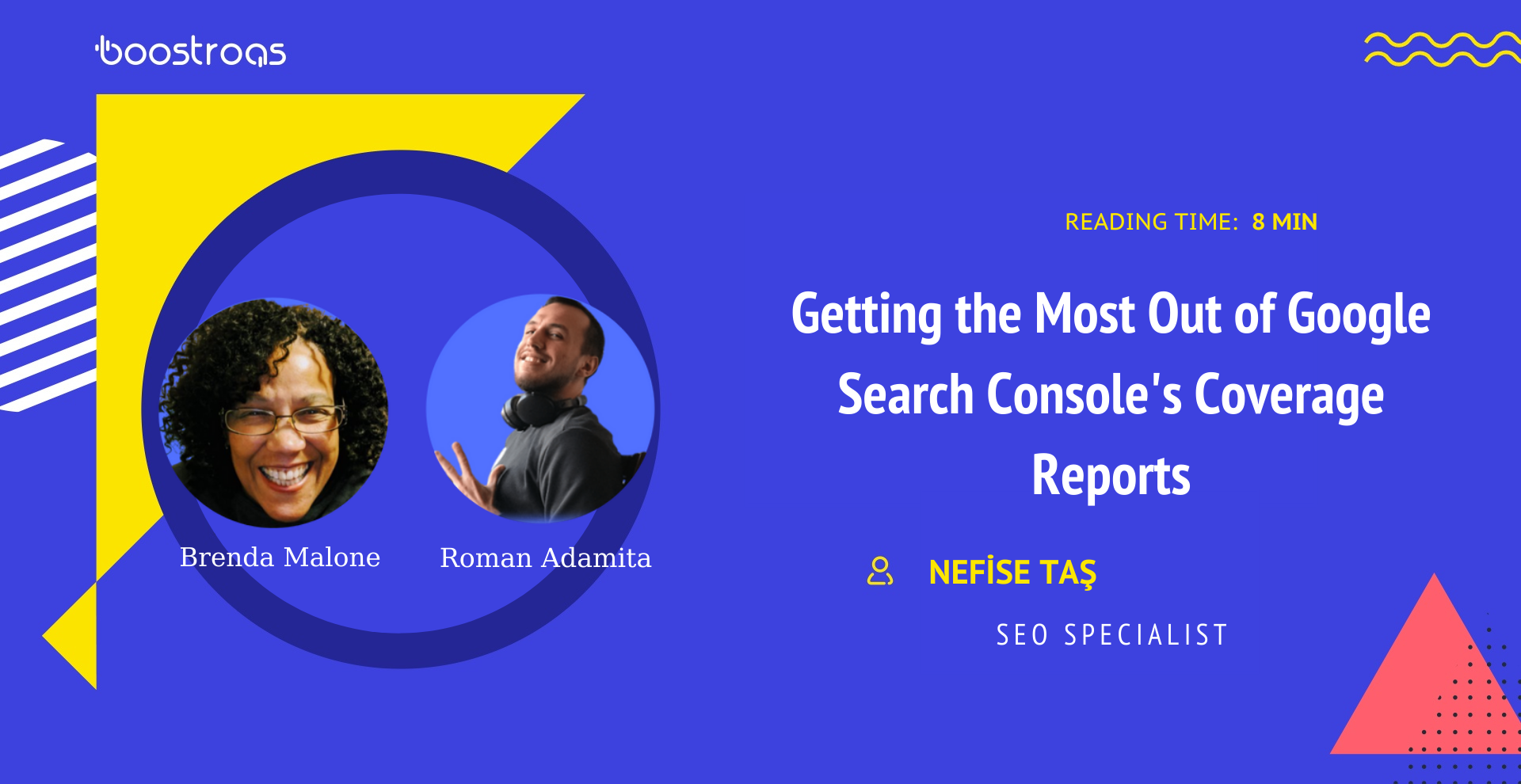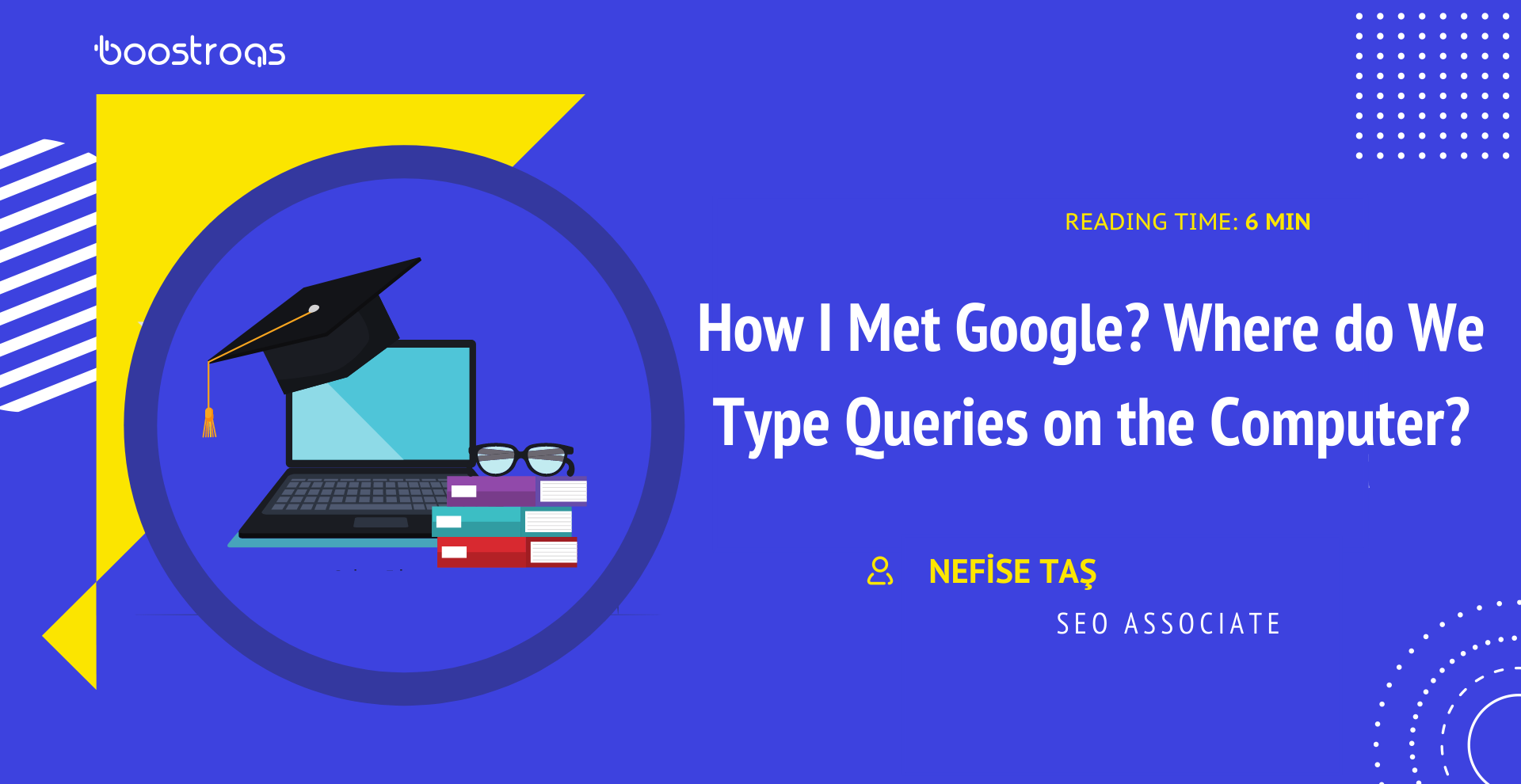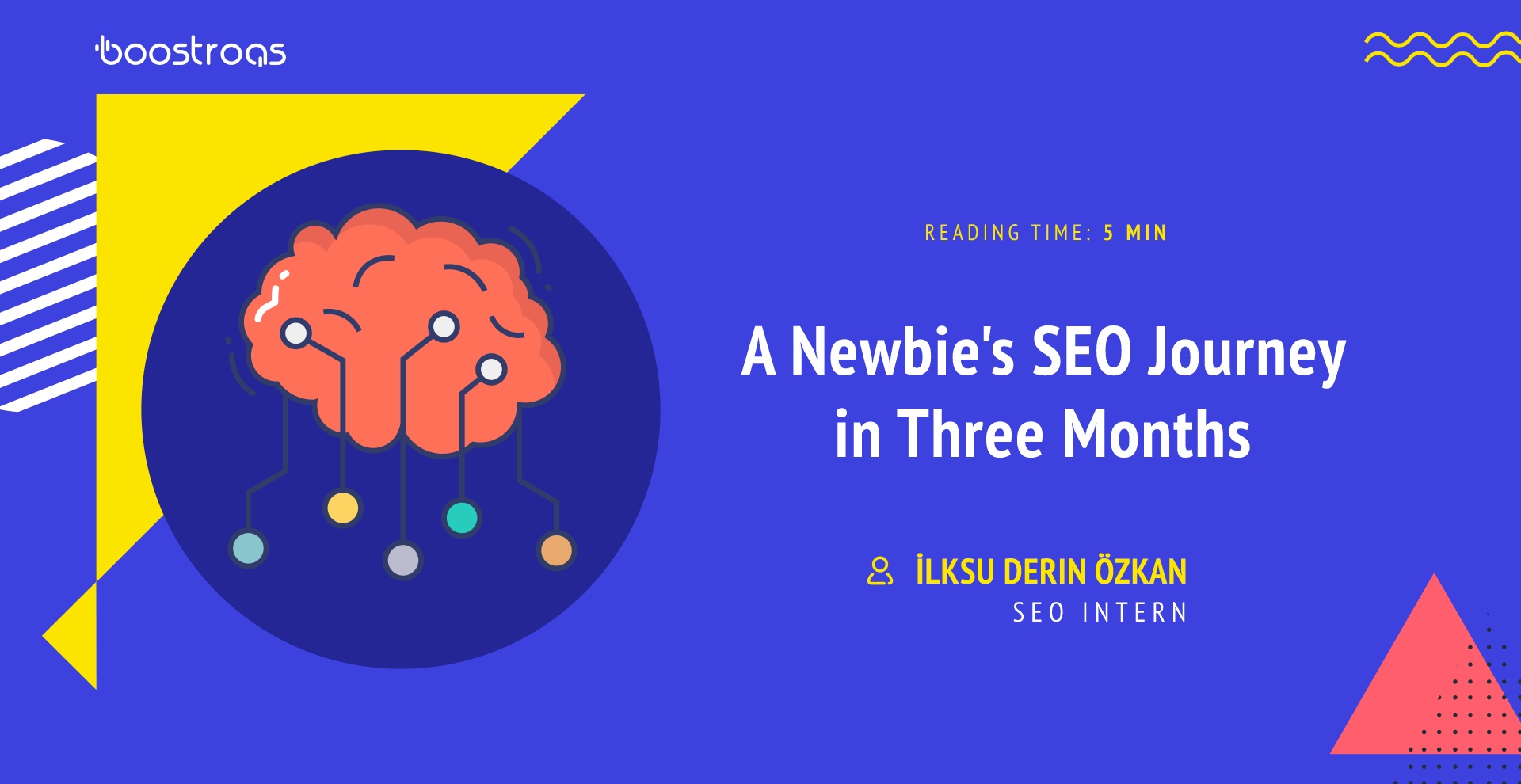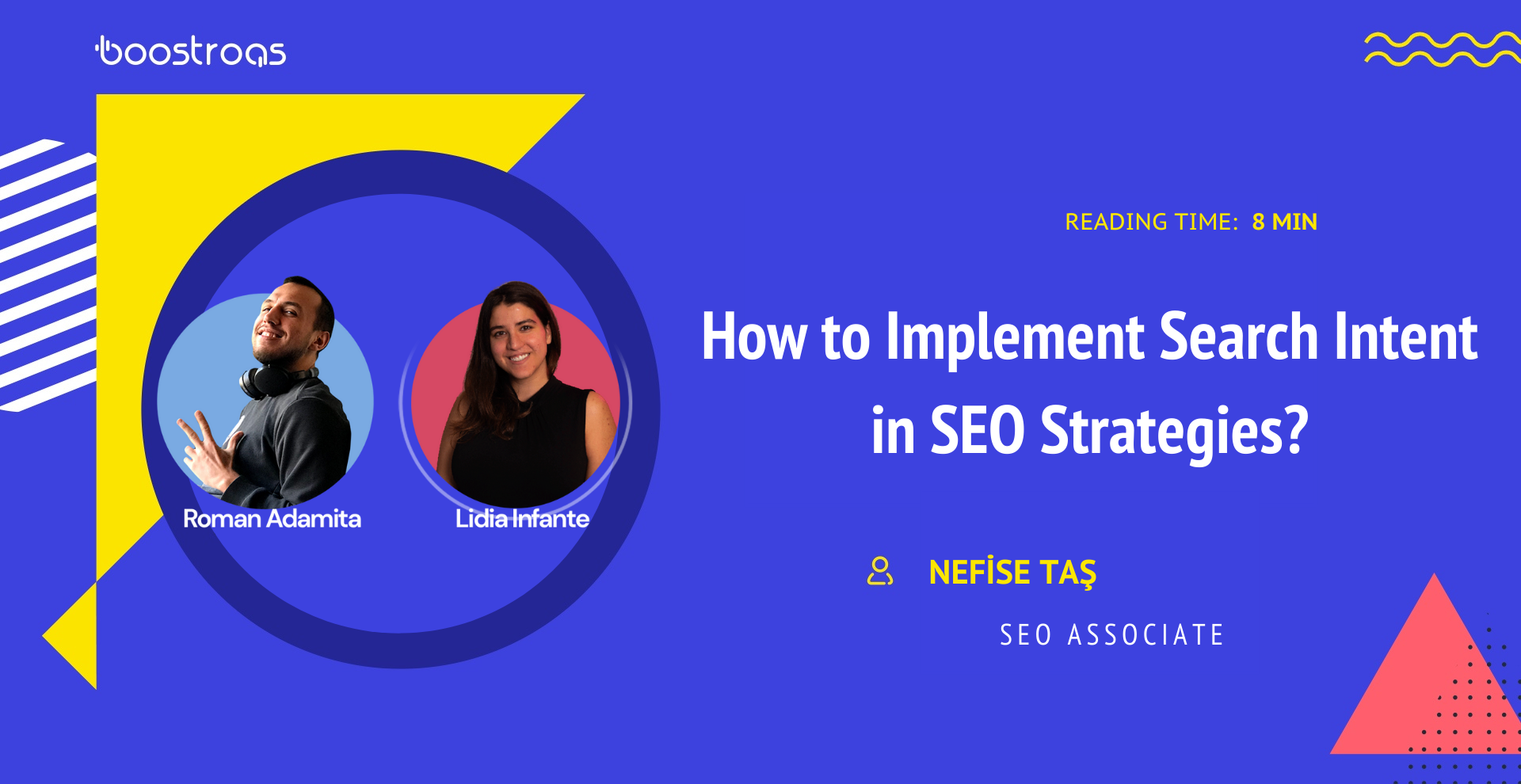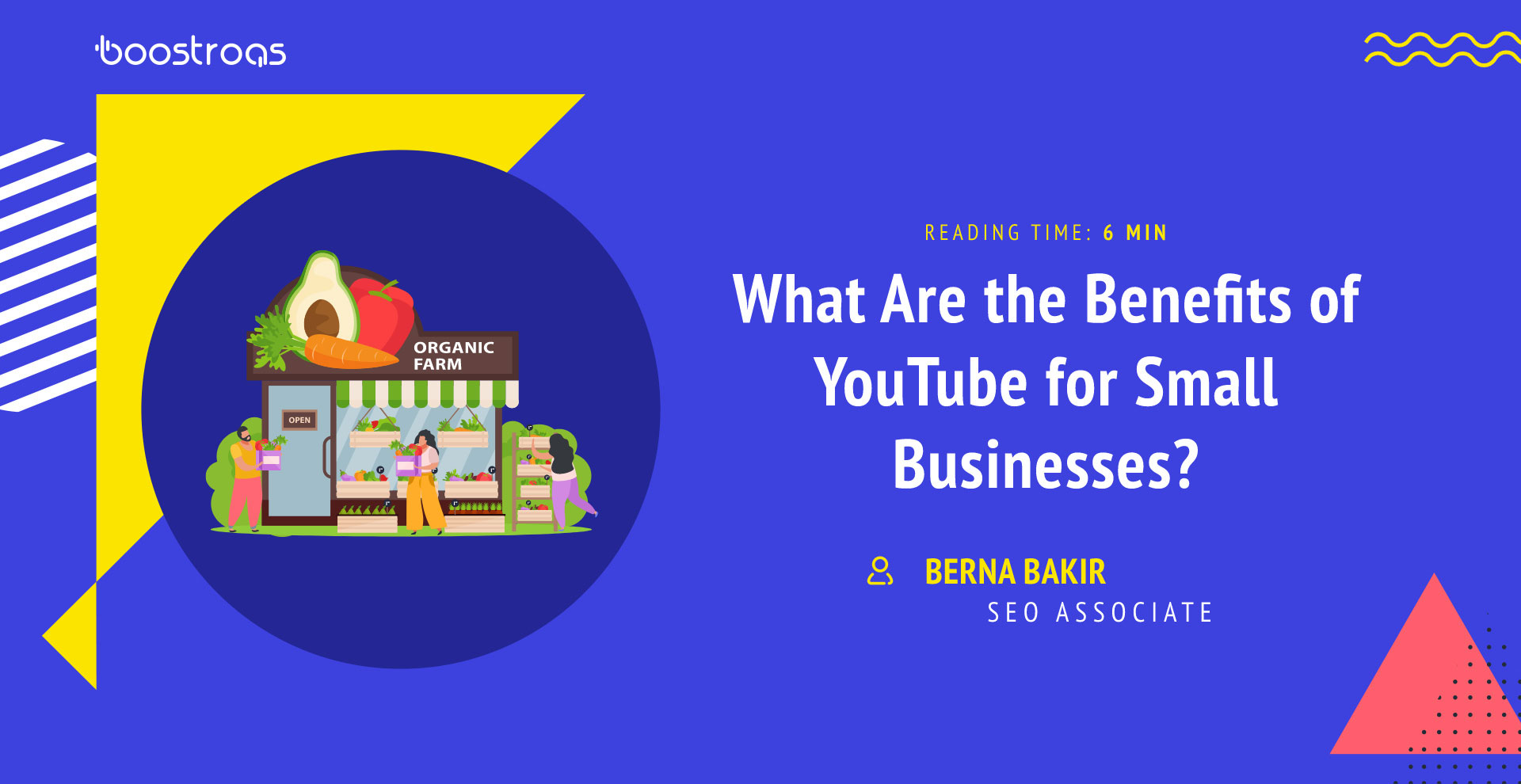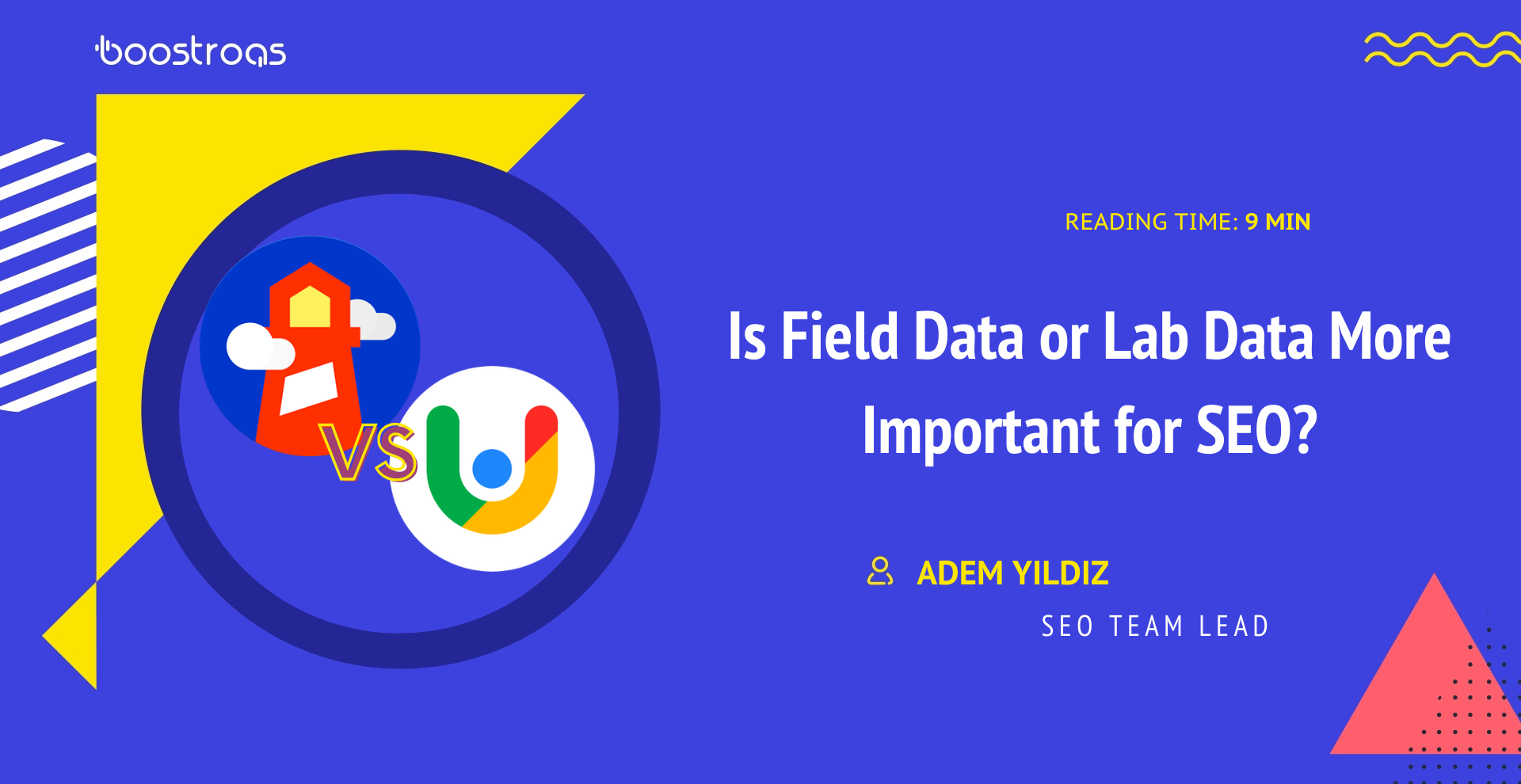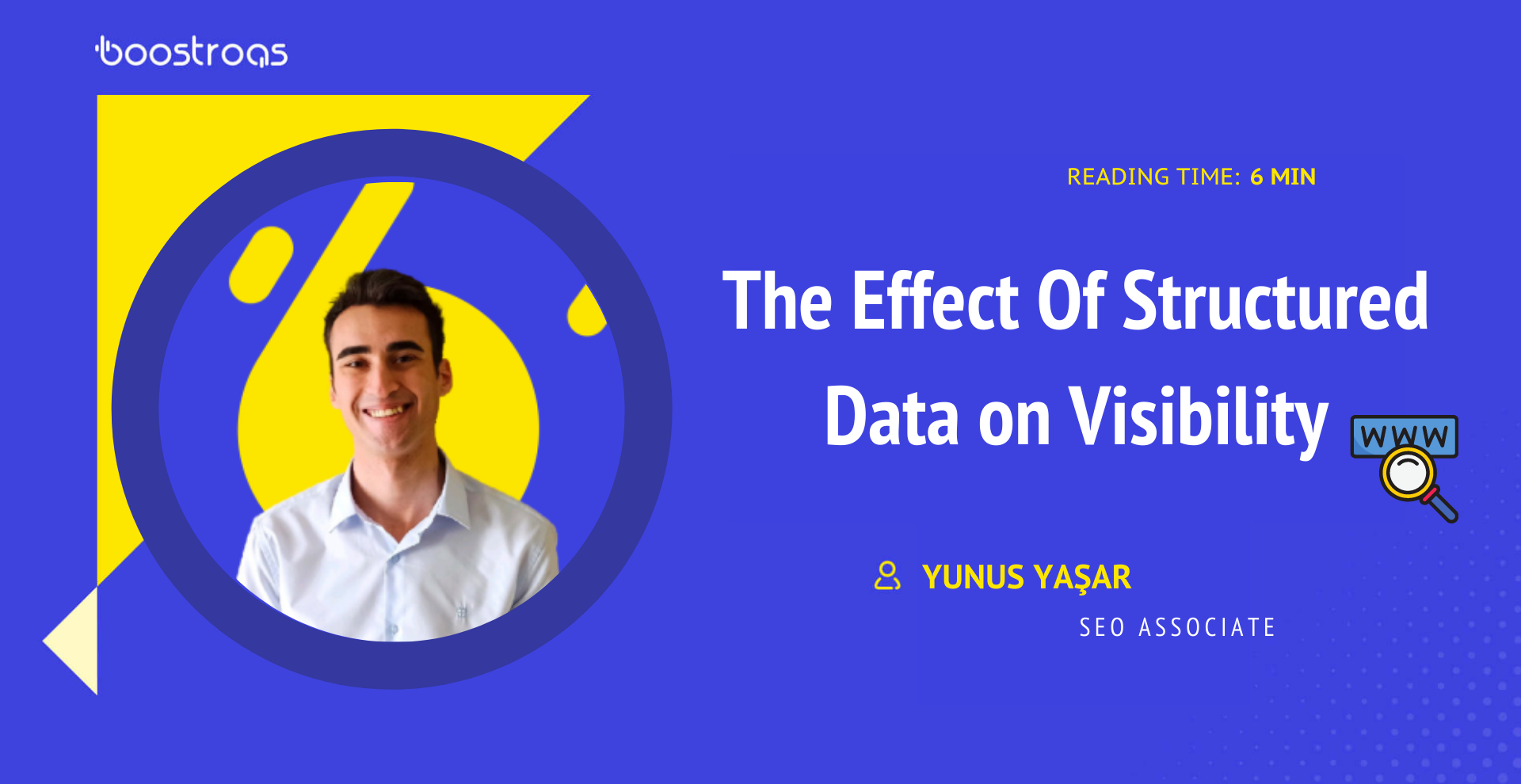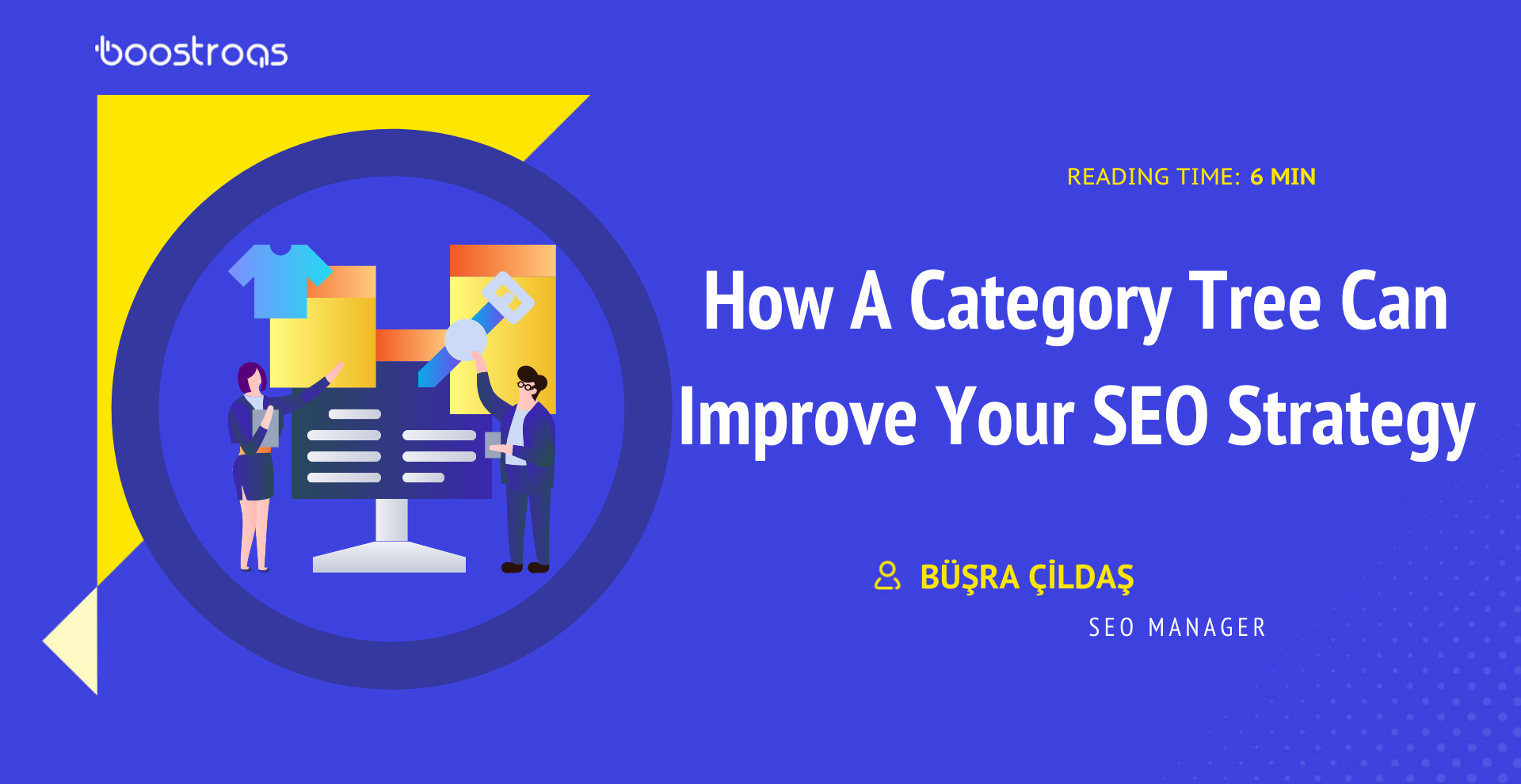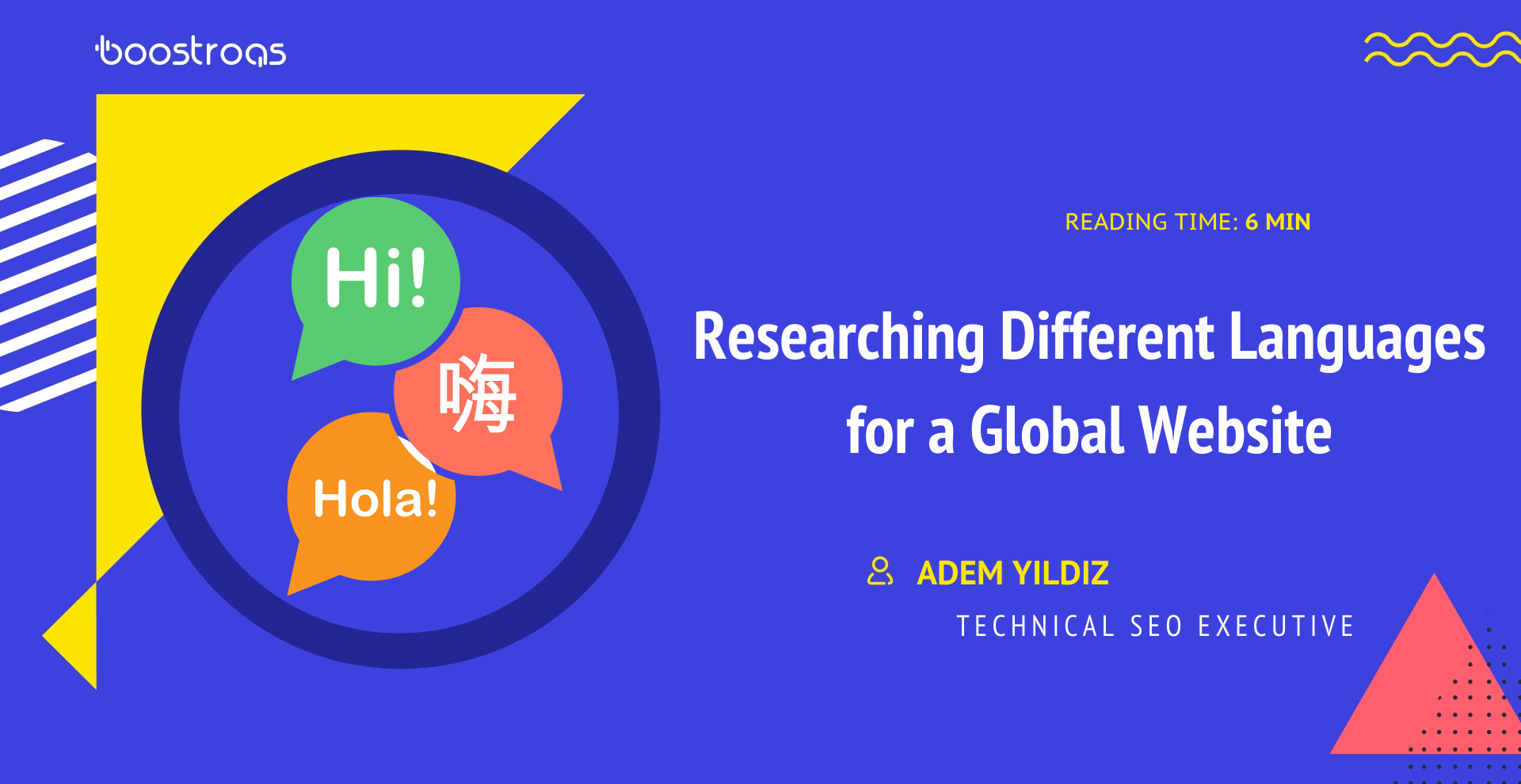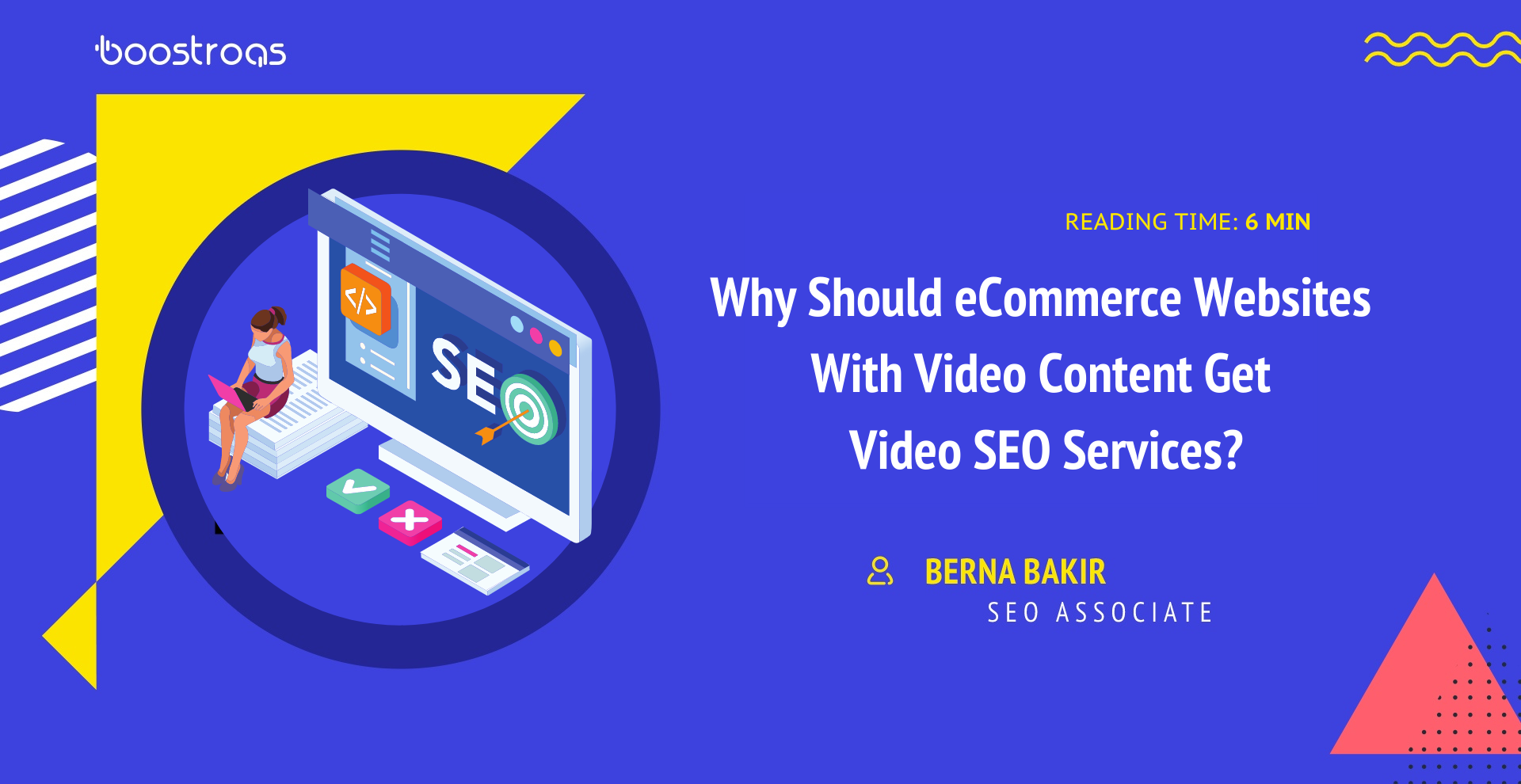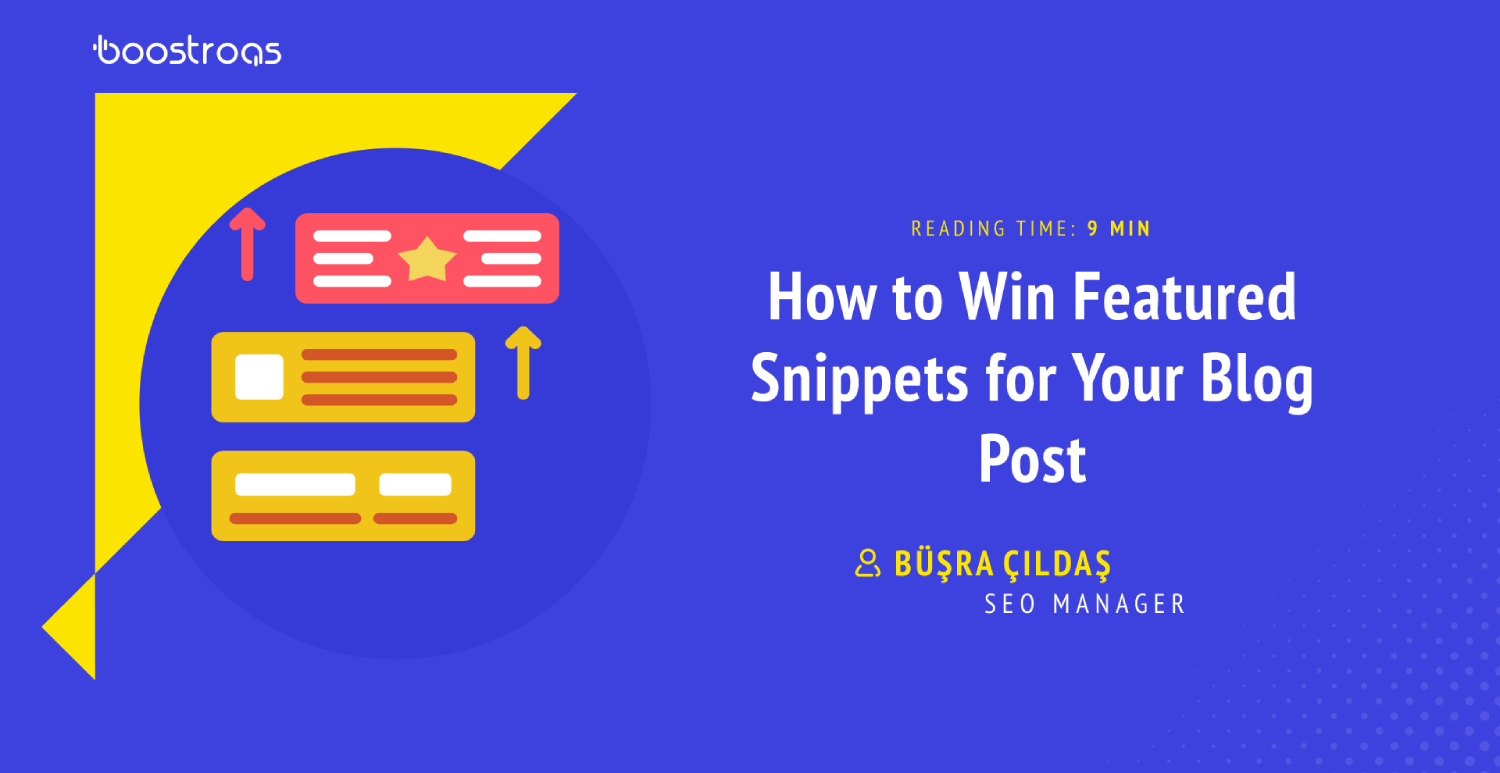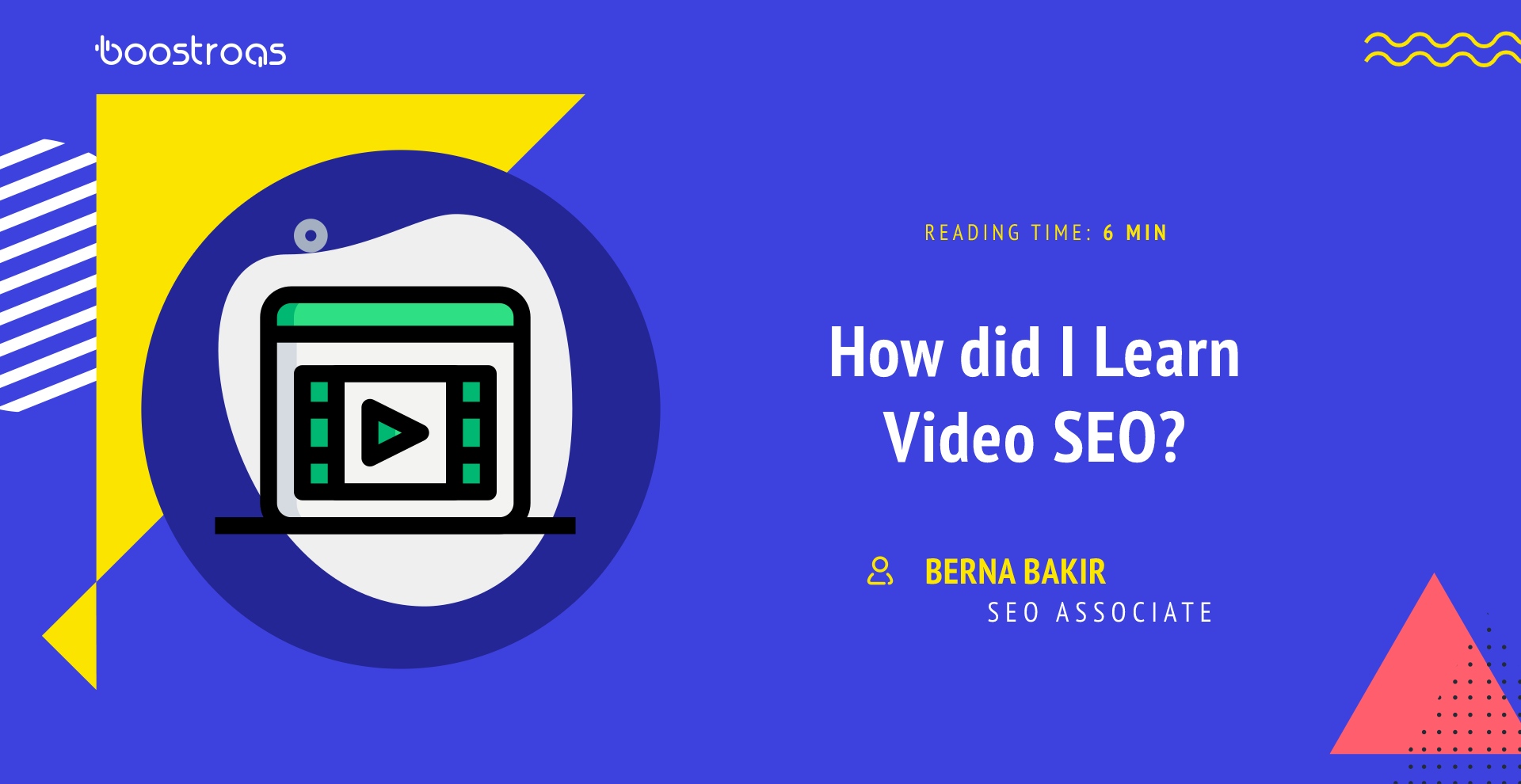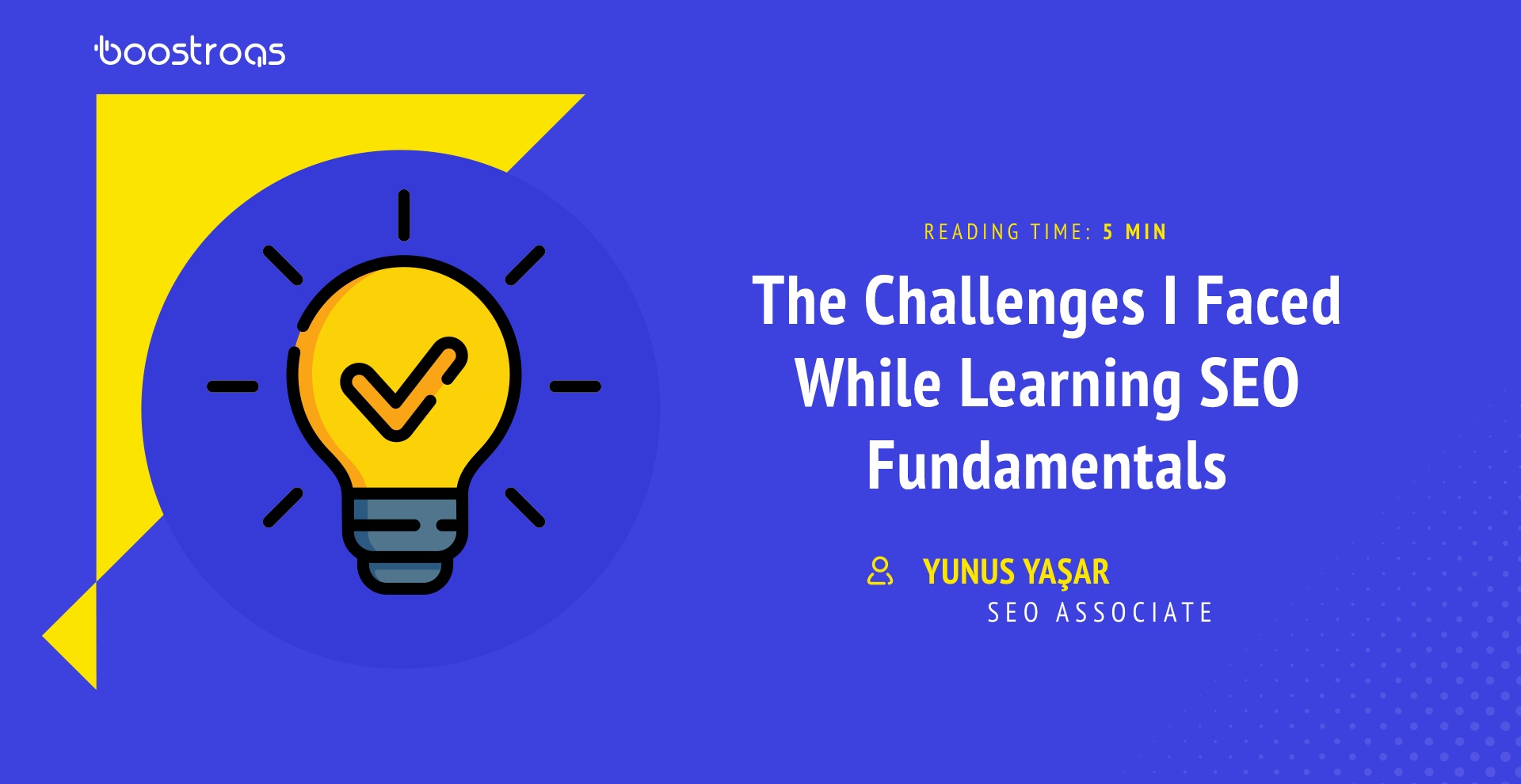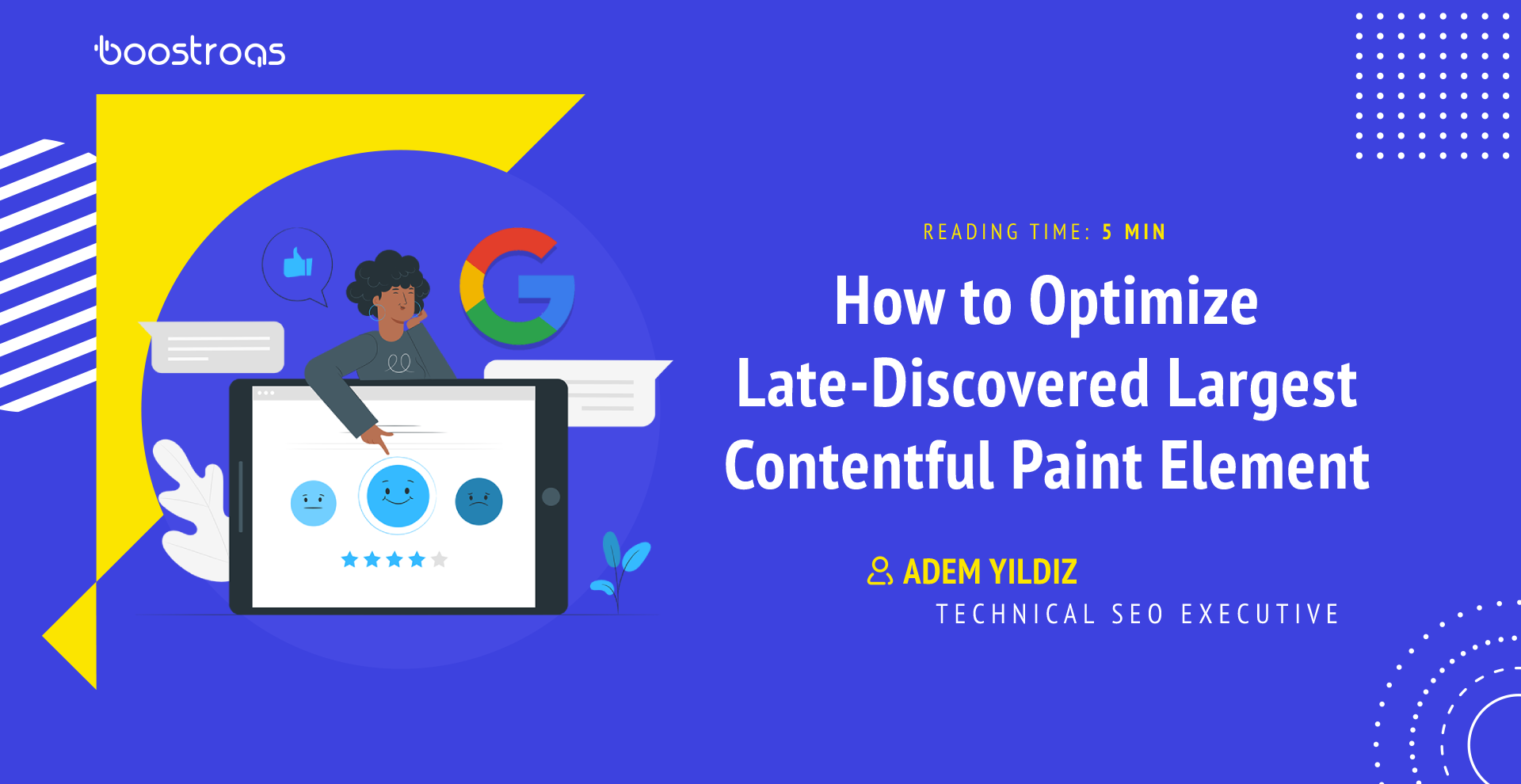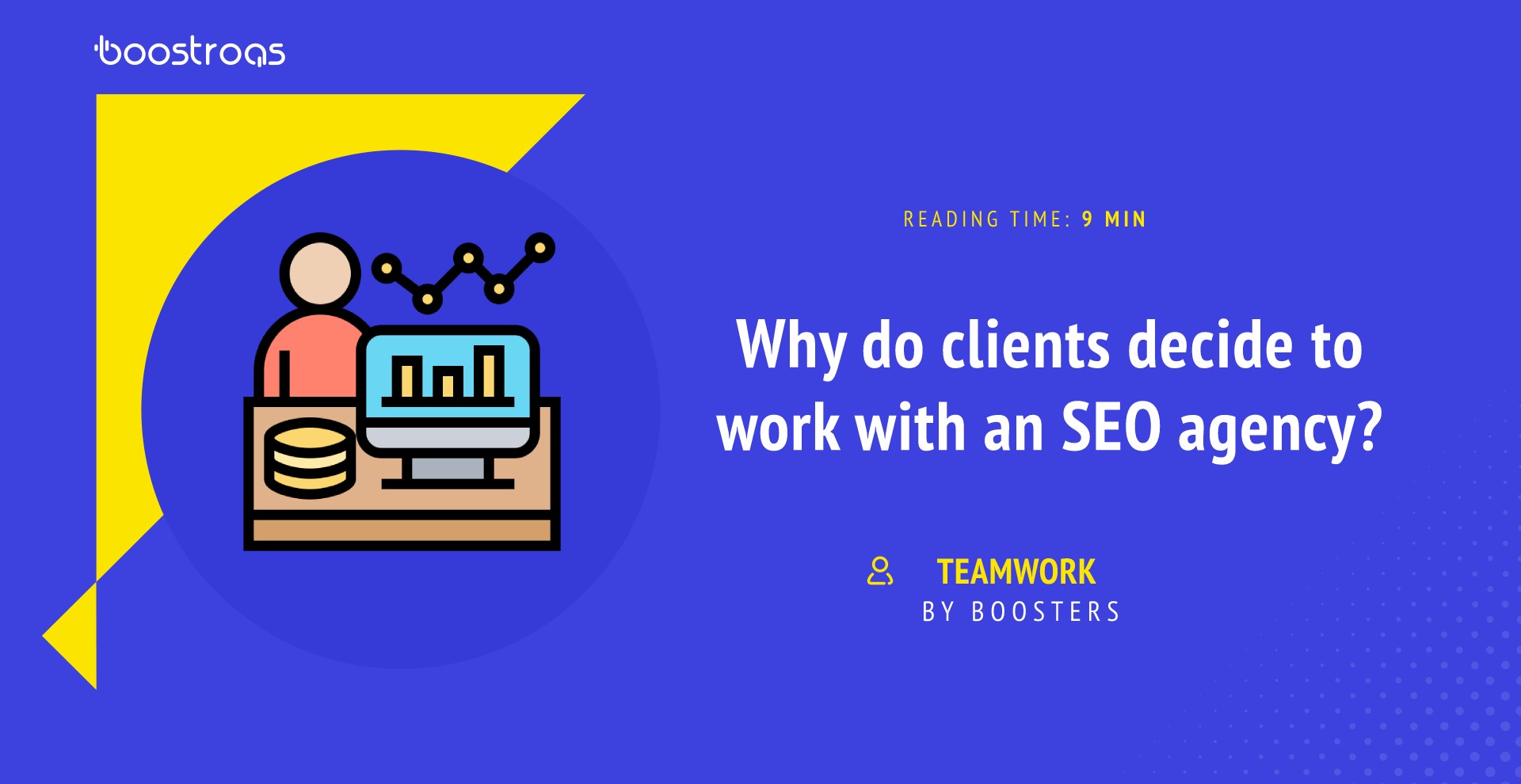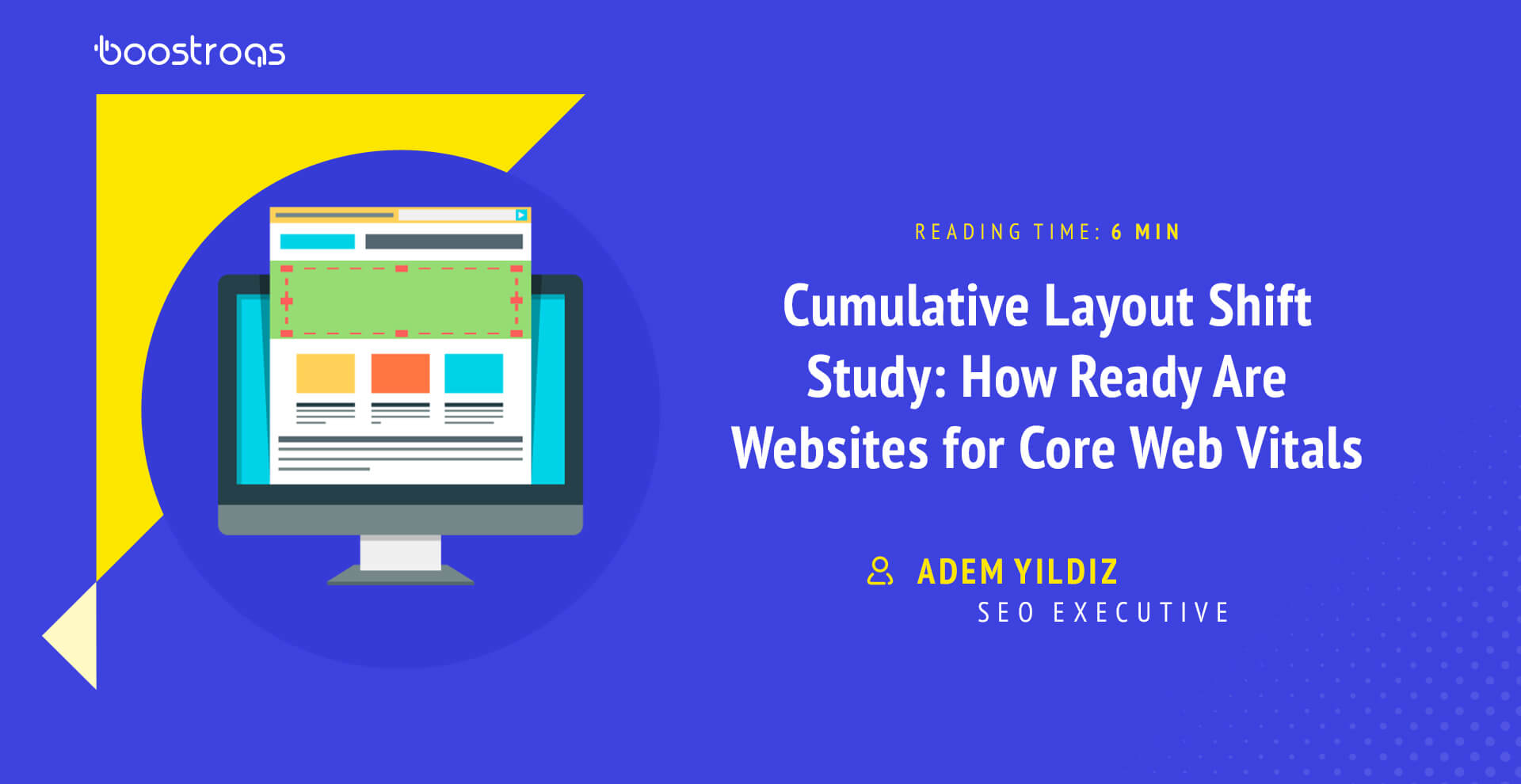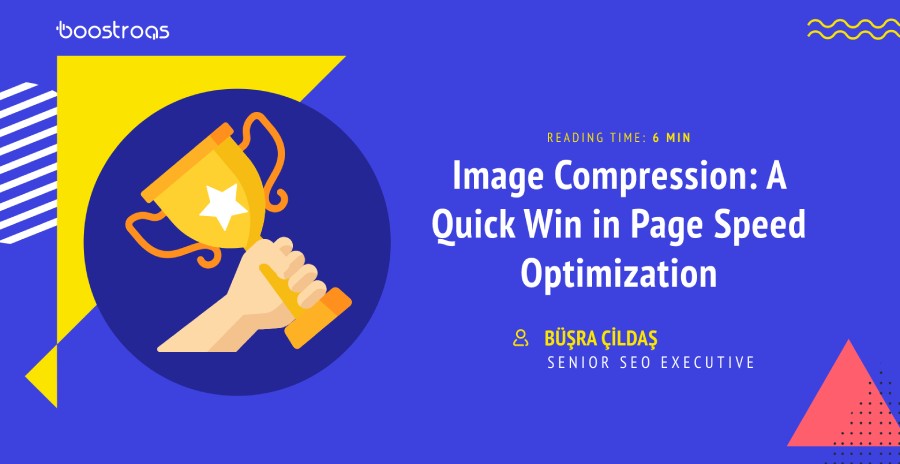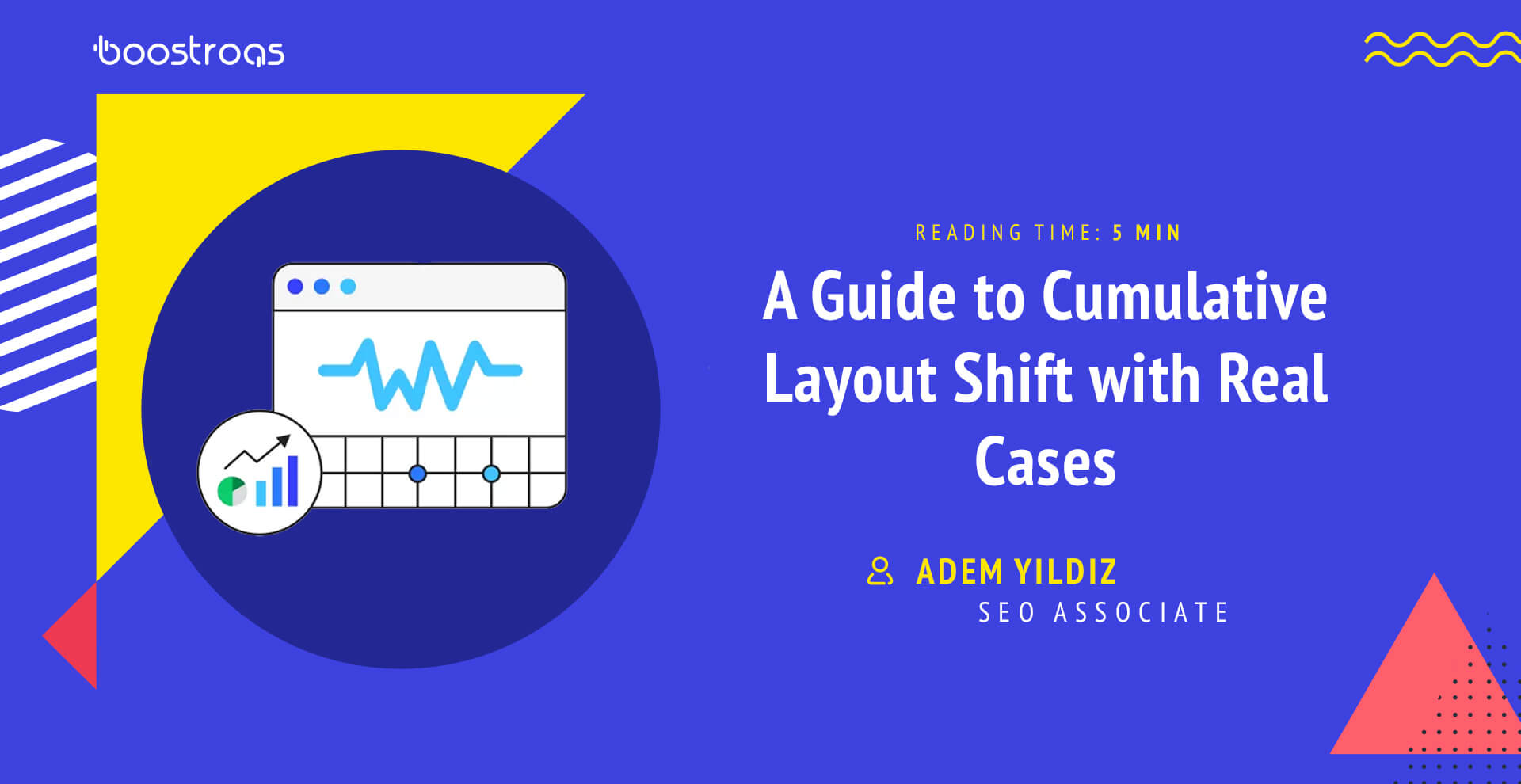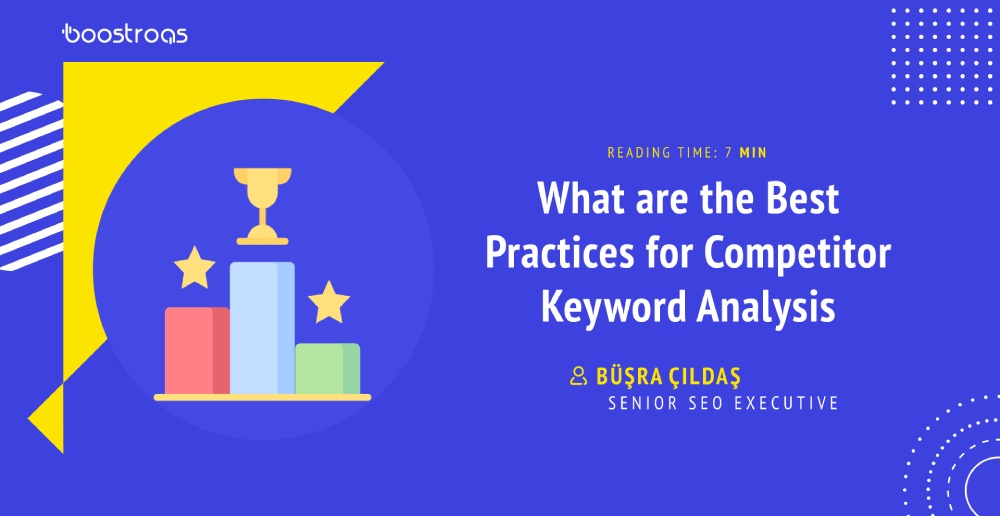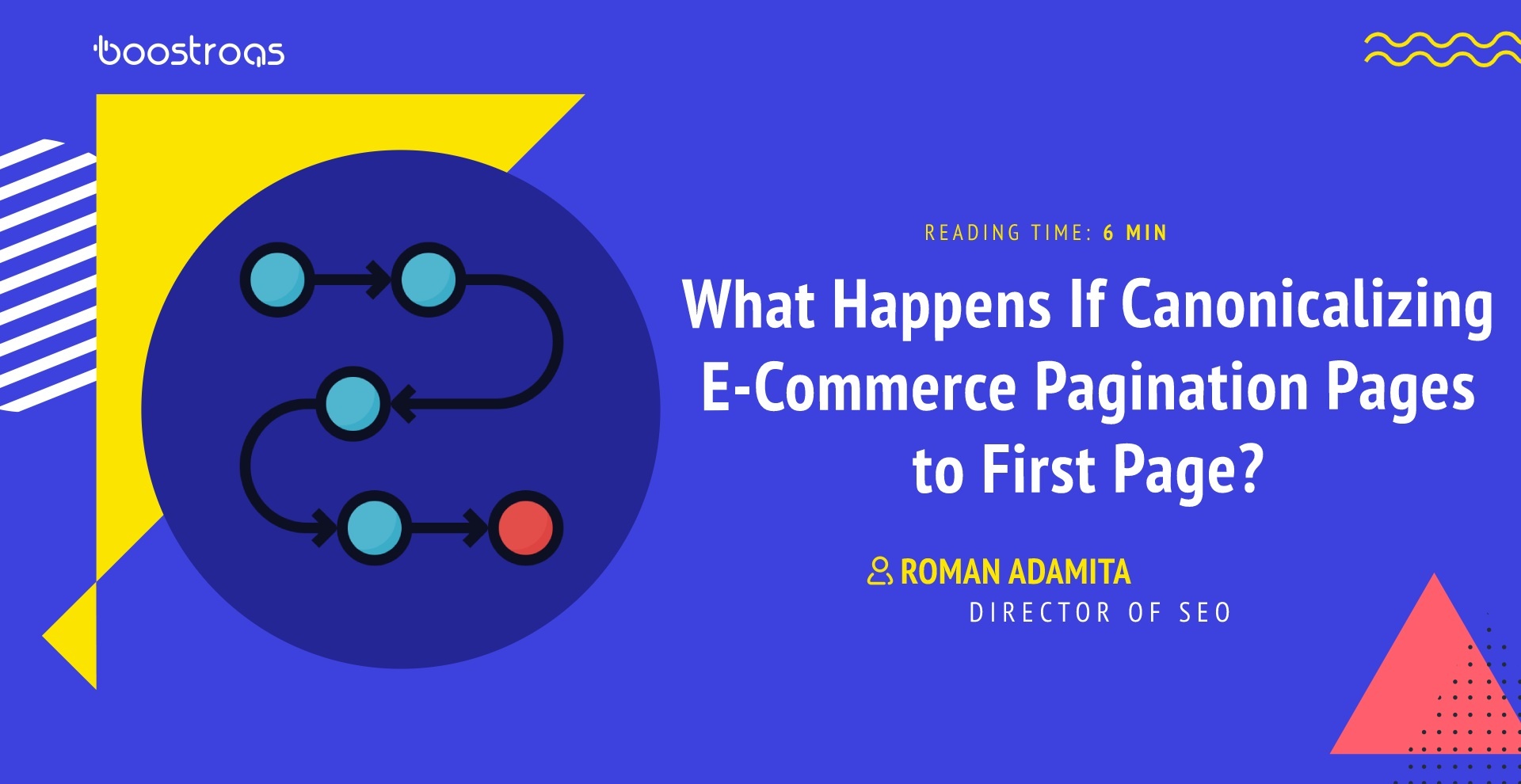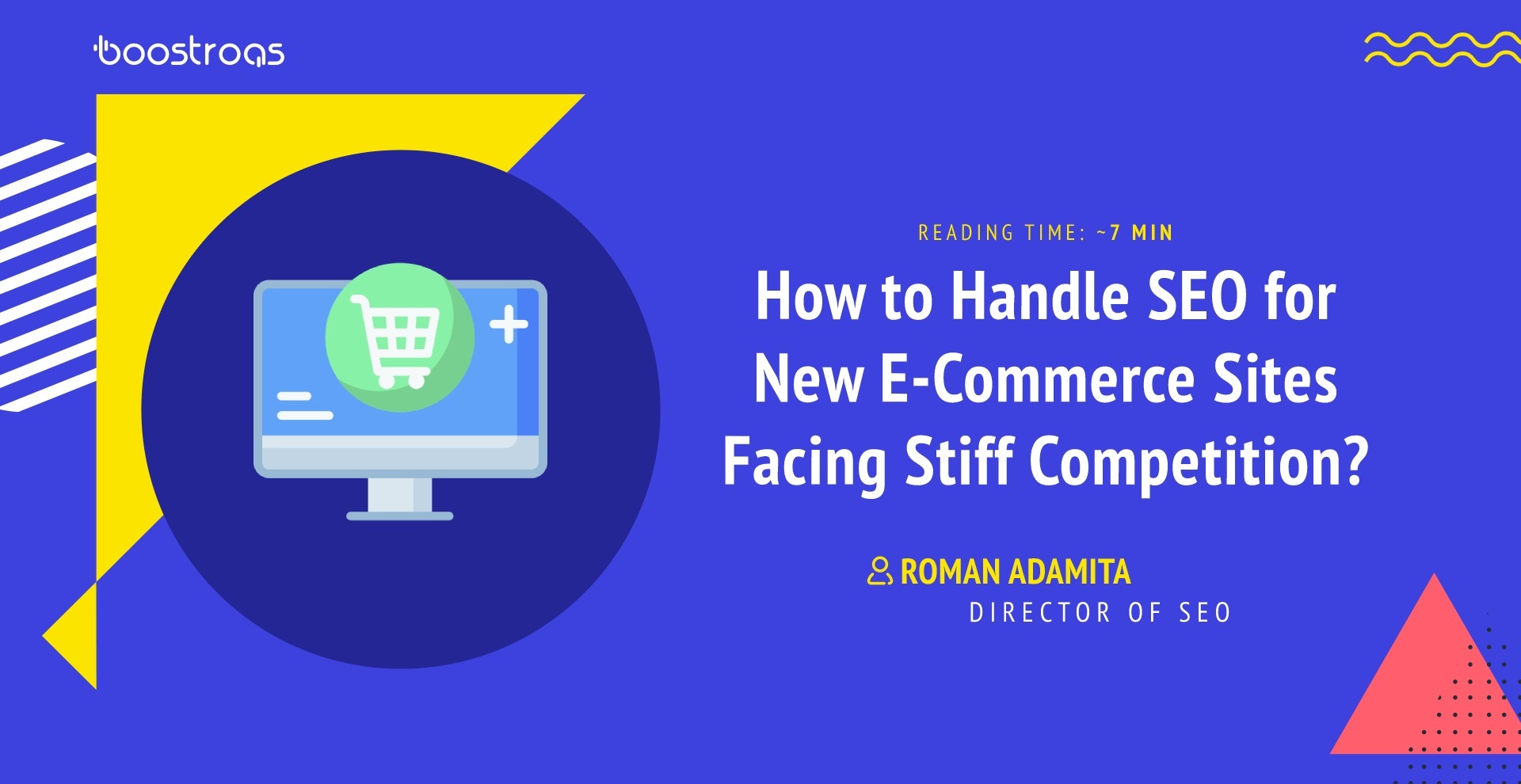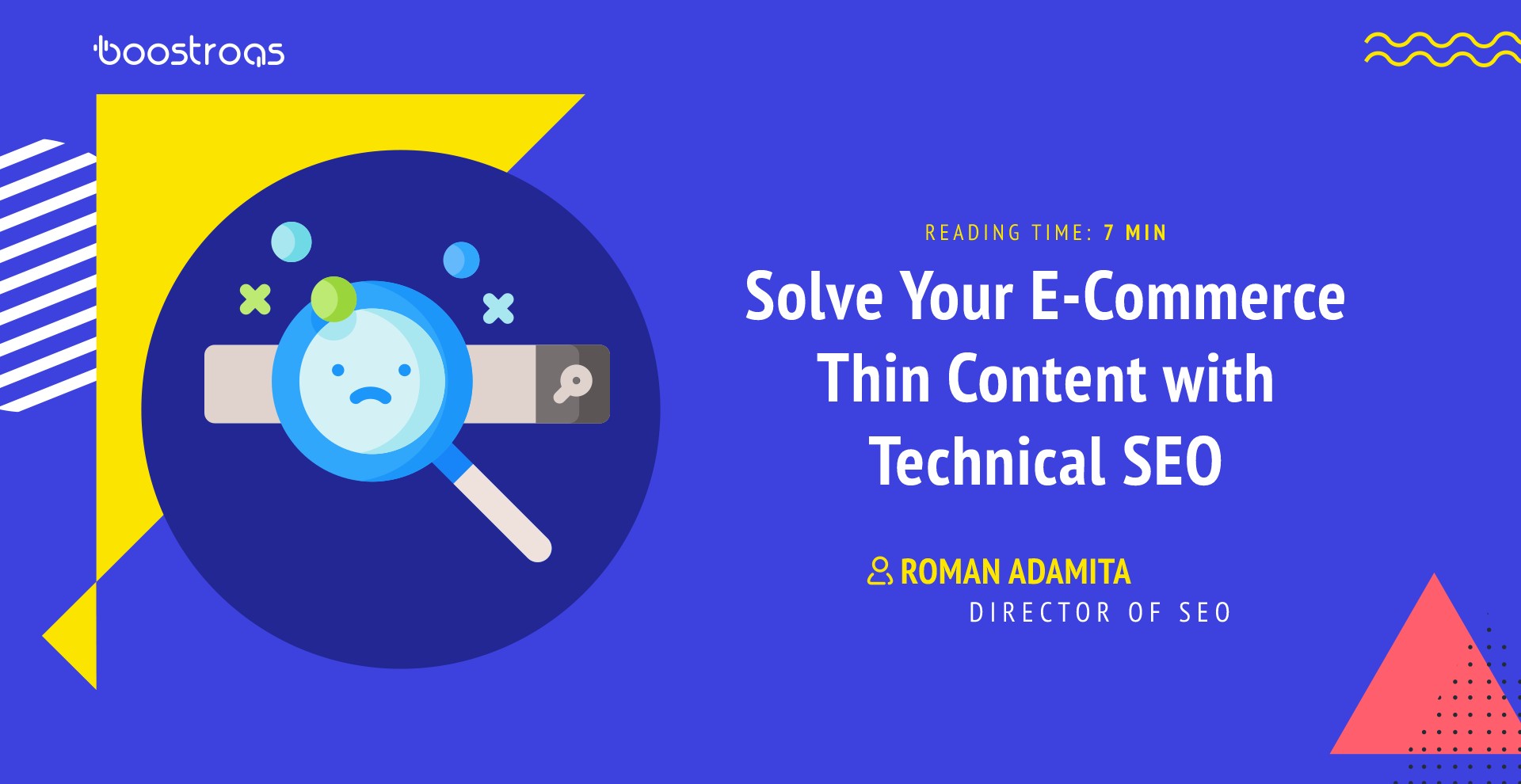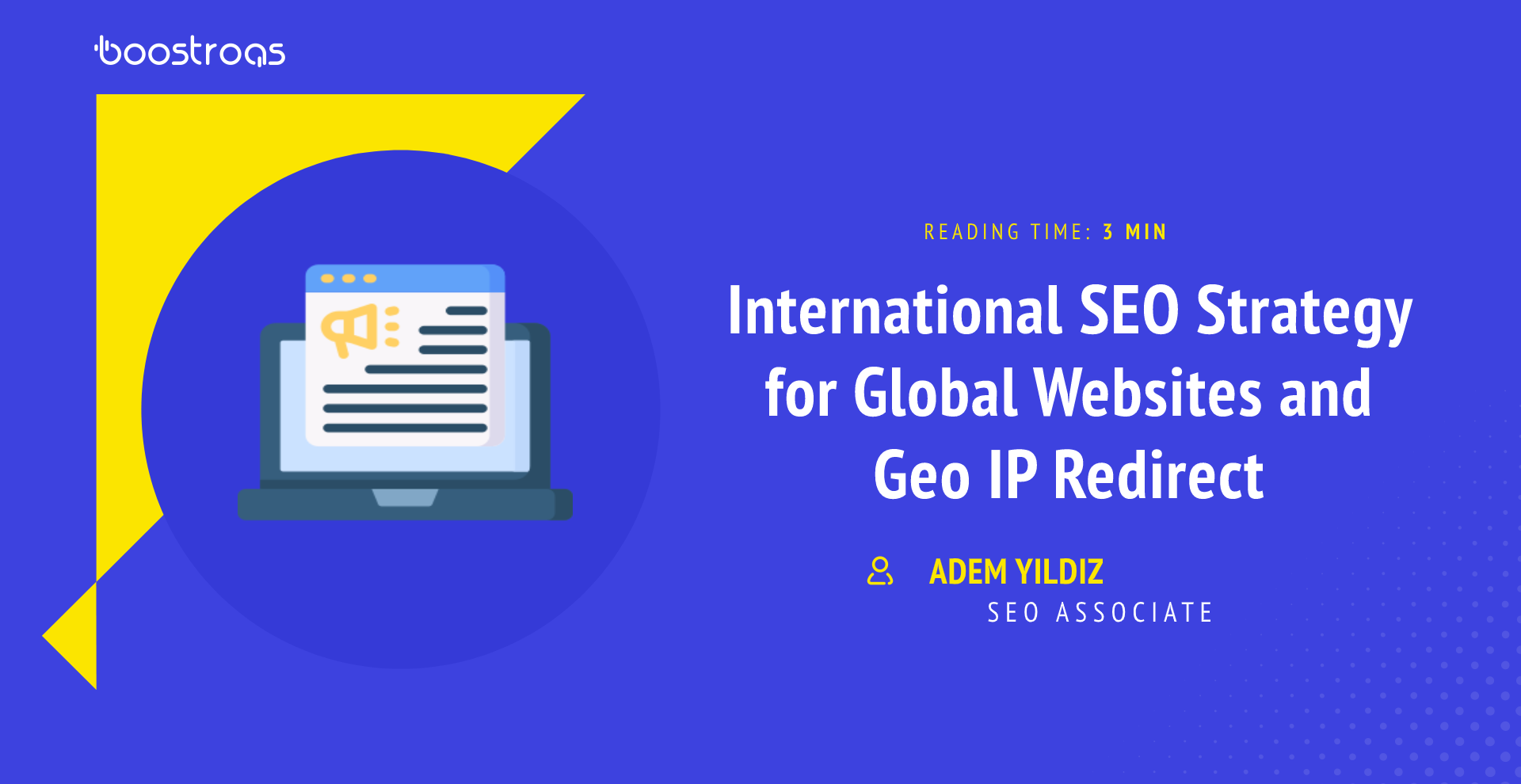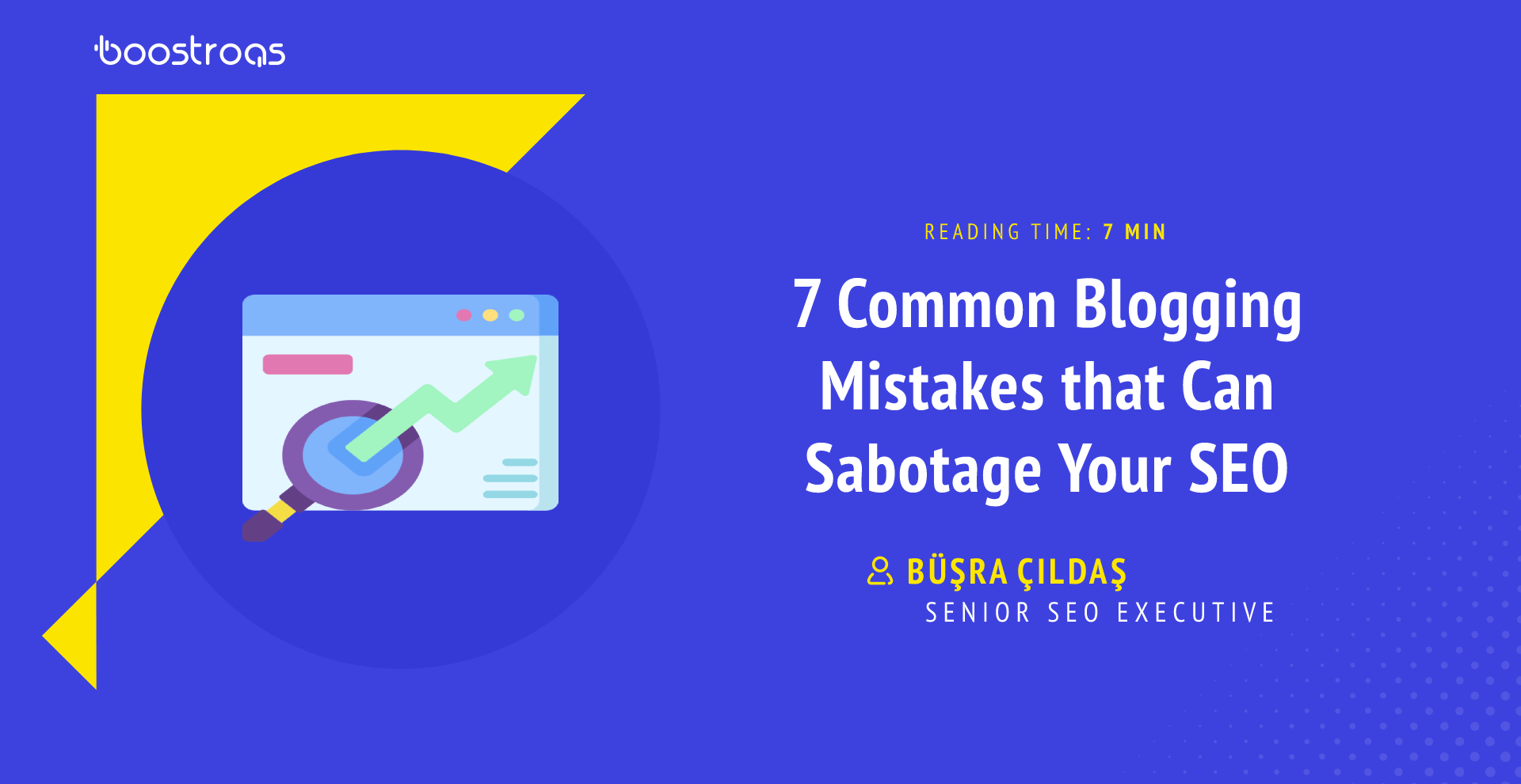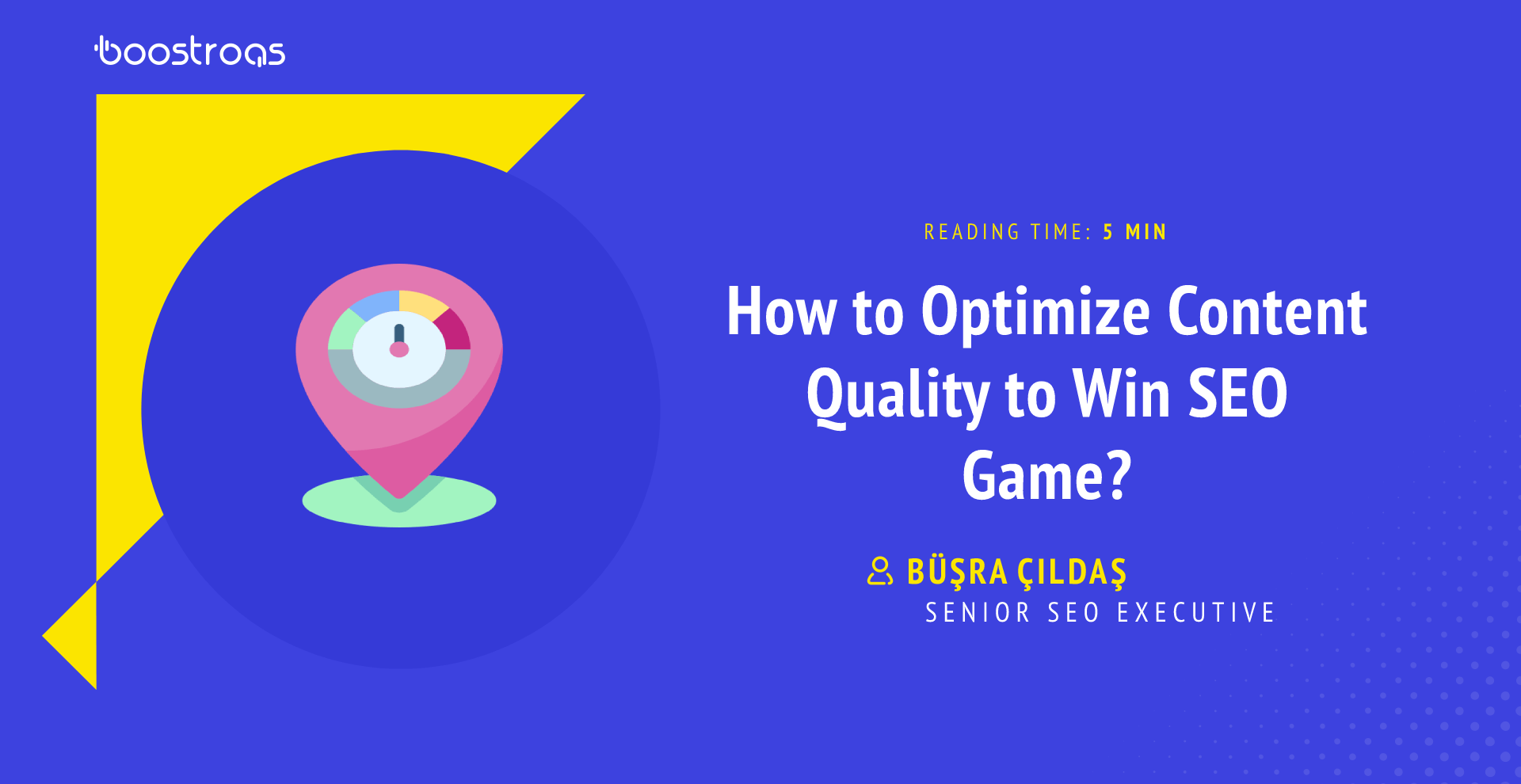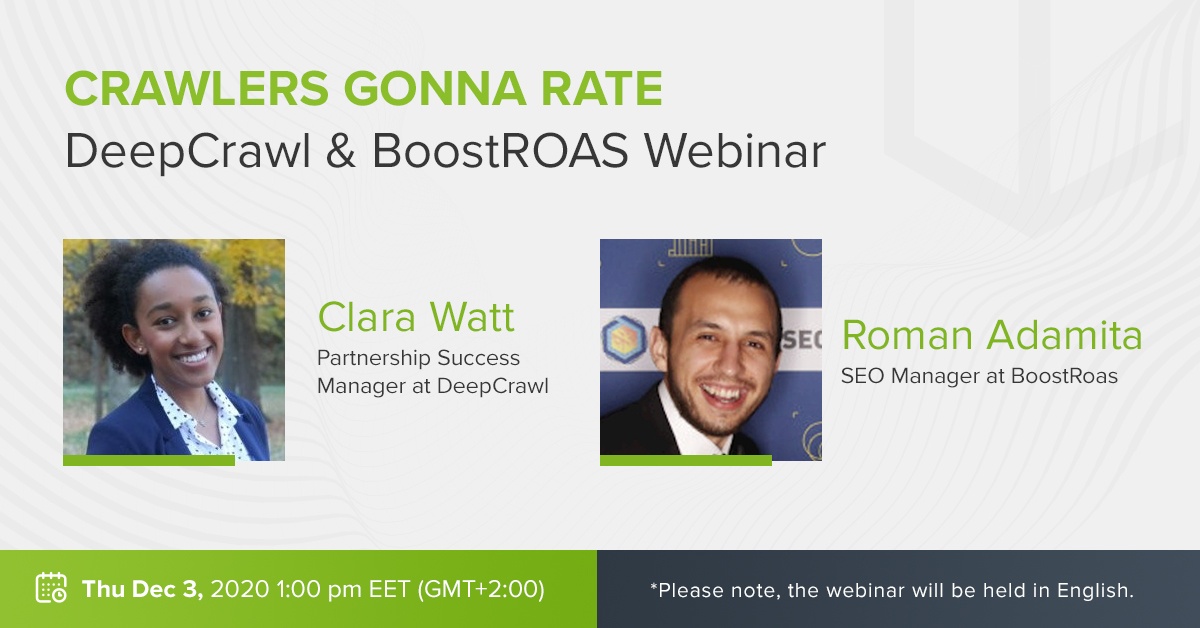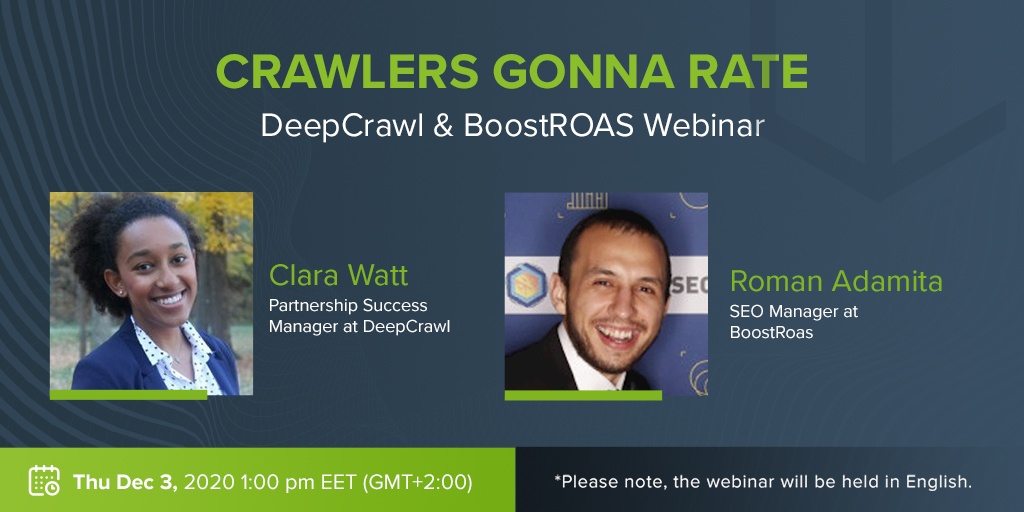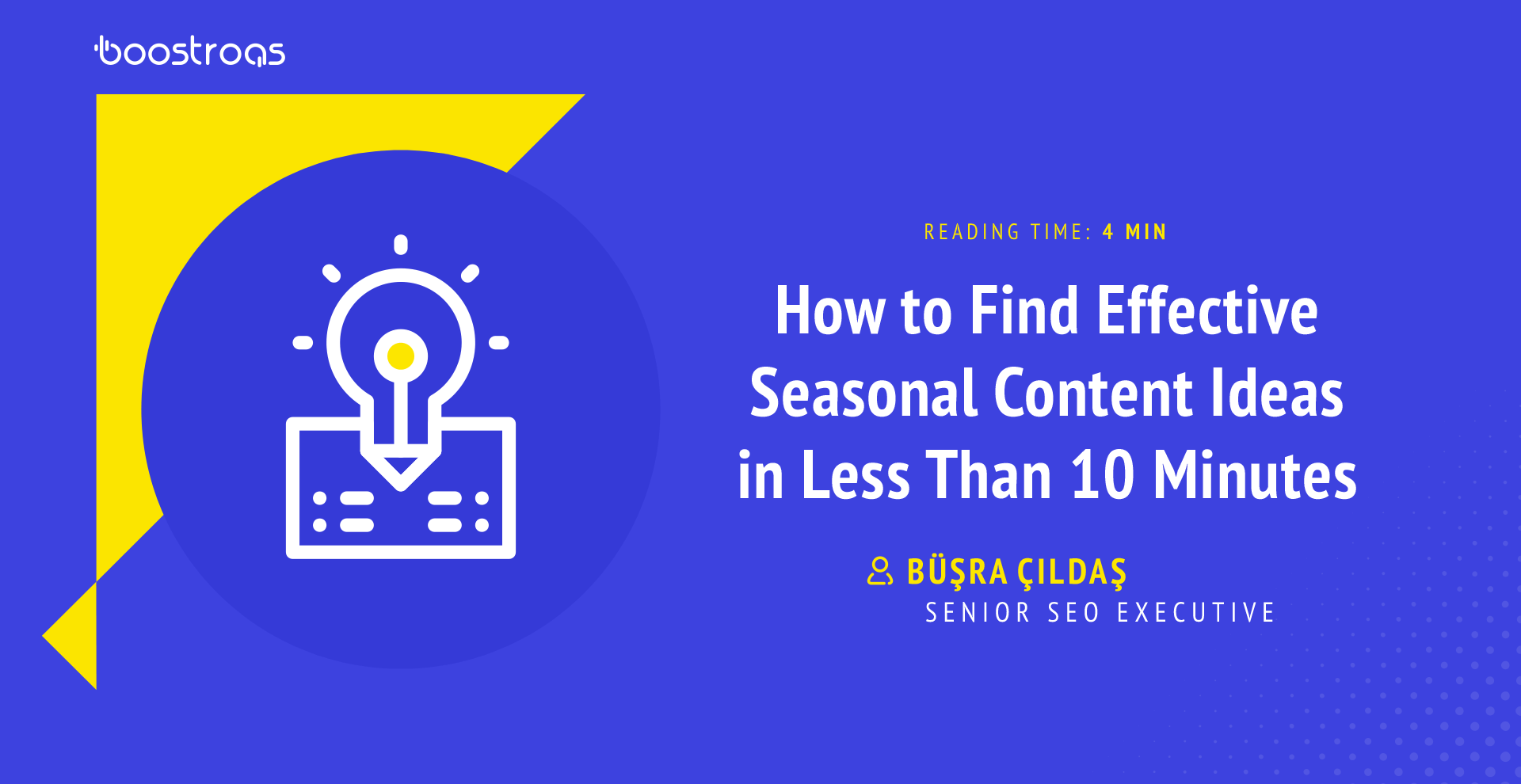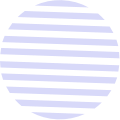Follow us :
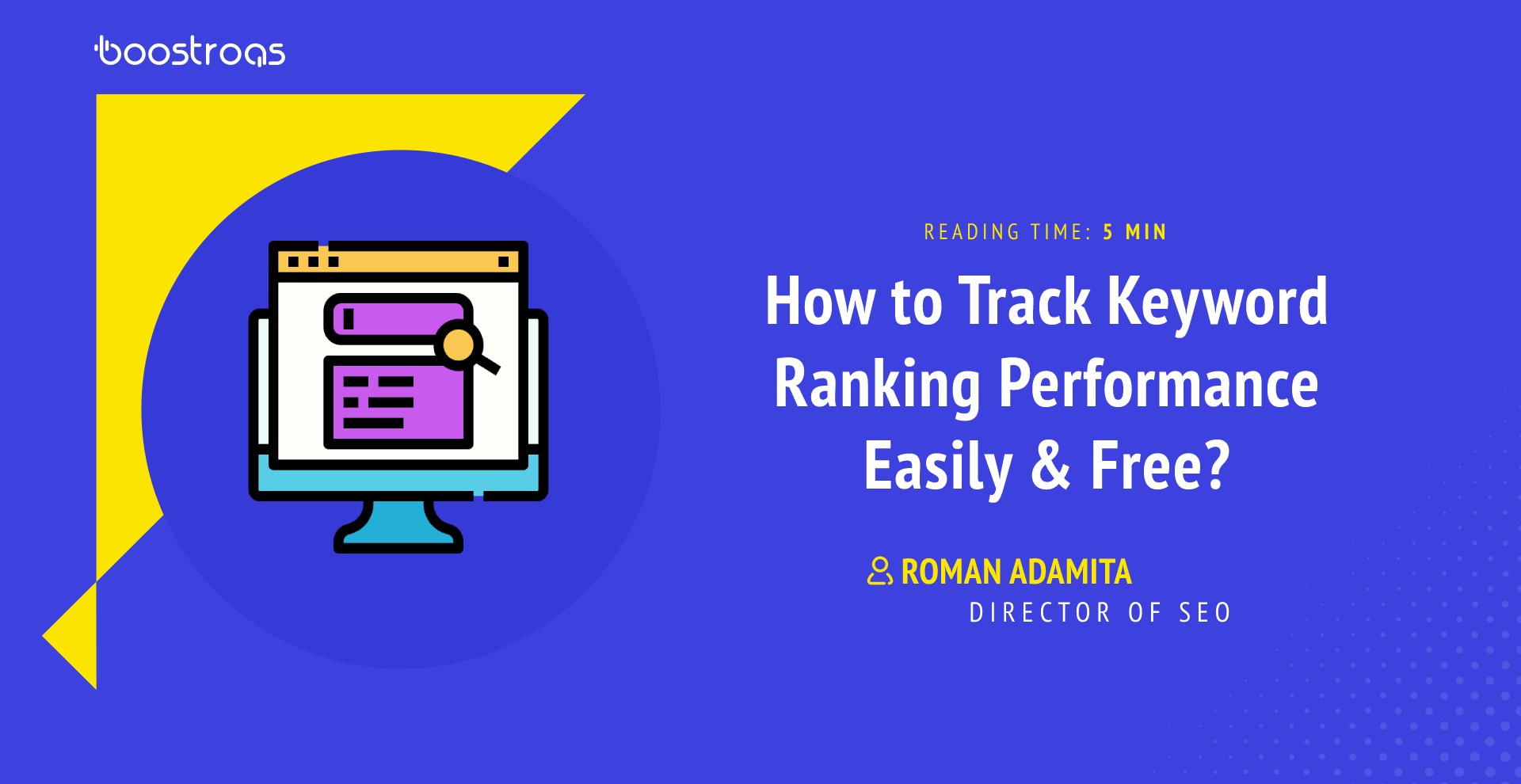
My goal is to present you with a quick and easy guide on tracking keyword performance in this blog post. It will be brief, but I hope many of you will find it actionable and useful in your daily work routines.
By tracking the performance of specific keywords, you will be aware of what’s happening with their ranks. If they dropped – Why they dropped? What might be the cause? You will see it first based on Google’s data.
In our daily work routines, tracking keywords’ position performance is a part of what we’re analyzing with different third-party tools. I’m not going to say I don’t use them for this trick I will give you. What I’m saying is, if you want to learn something new and useful, you are in the right place. As I mentioned in the title, this SEO method is also totally free – of course, shares will always be appreciated and pleasant to receive!
Firstly, let me explain where it started and motivates me to write this blog post:
- Almost all the website has its seasonality. They worry regards page and query visibility in the related searches along with competition.
- Without using Search Console API, we can’t receive more than 1,000 lines of data. But we can easily use the API to export up to 25,000 lines or use this method I shared with you.
- We have dozens of options to track our keywords’ performance by using premium/freemium SEO tools. But we can forget about the opportunities that Google gives us for free! E.g., Google’s Keyword Planner is underestimated for many of us, too.
- Some great keyword clustering tools help you to group thousands to millions of keywords. But we also need to track these keywords’ visibility. It’s costly because every keyword is a server request for these third-party tools.
- Sometimes we are going too deeply into something which should be taken easily.
All you need have before starting:
- A keyword list you would like to track their organic performance (rank, clicks, etc.).
- A Google Search Console account for your website.
- A blank Google Data Studio dashboard/page.
In the final part, you will have something similar to this report:
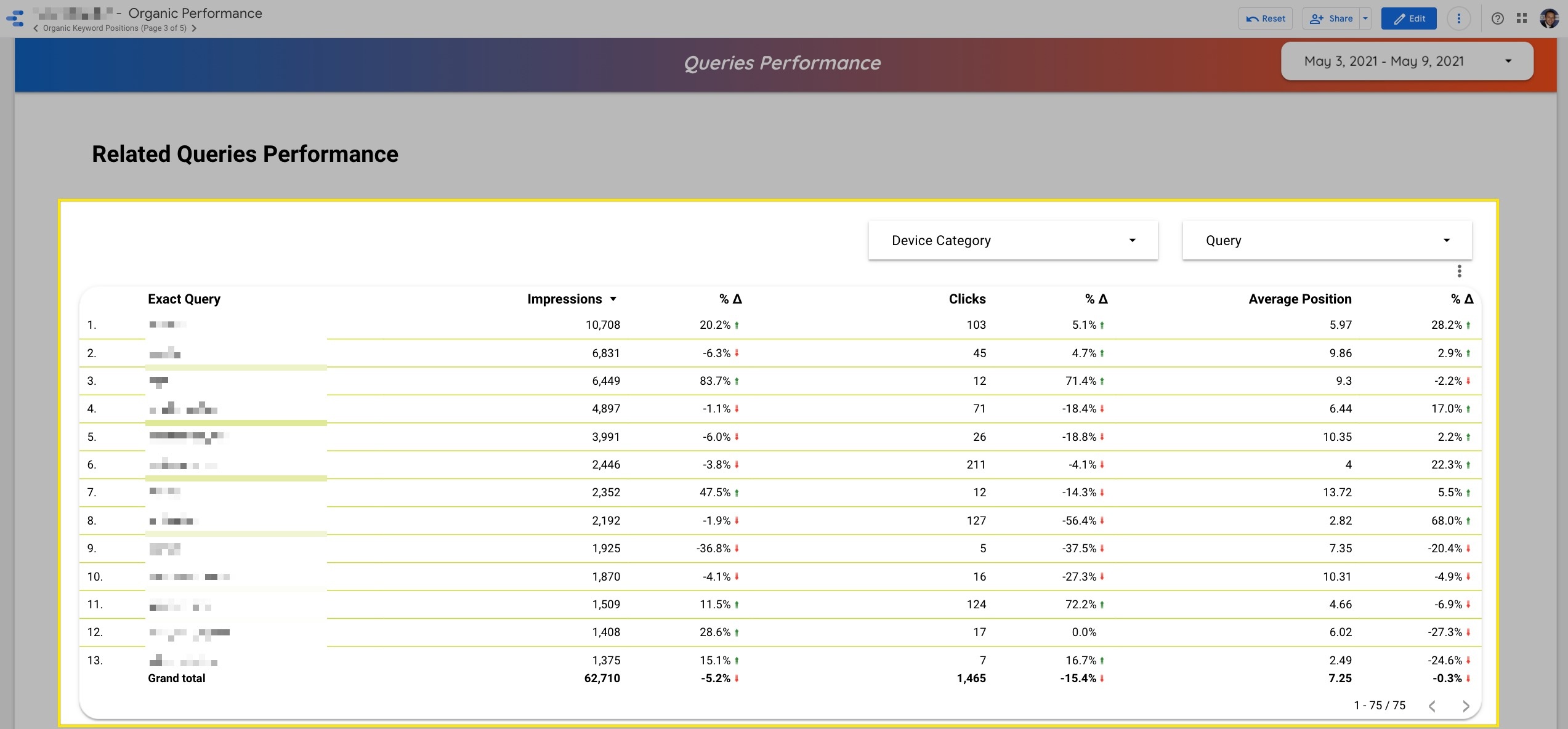
Start with starting
Step 1: Go to Google Data Studio
Log in with your Google account that has the website of your Google Search Console property.
- Right after that, you will be redirected to all the reports page. Select “Blank Report” and create it.
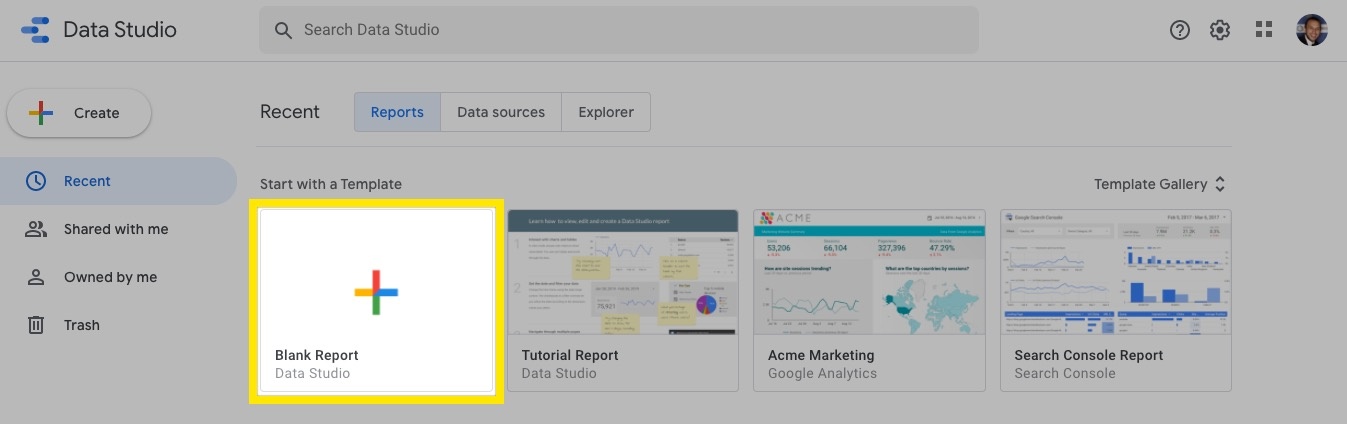
- Connect your Google Search Console account to the GDS dashboard.
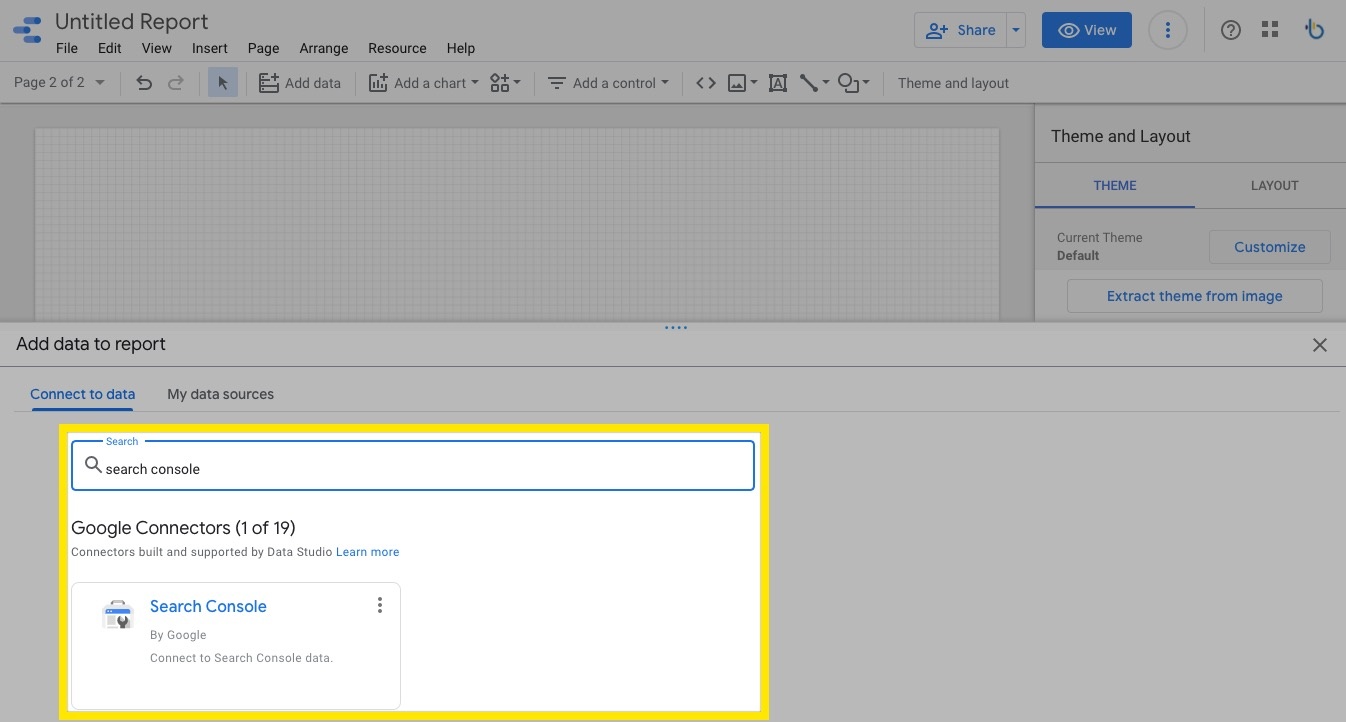
- Select the website you want to track its keyword rank performance as below.
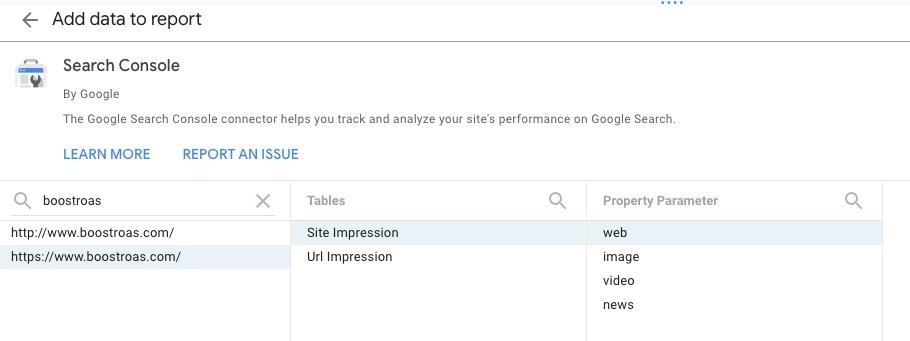
You will receive a simple table. Make the below changes on the right side.
Data source:
- Search Console your website
Dimension:
- Query
Metric:
- Average Position
- Clicks (optional)
Sort:
- Average Position (Ascending)
After completing the above steps, leave it as it is and go to the second step.
Step 2: Collect Your Keywords List
Collect every keyword that you would like to track their ranking performance on Google Sheets or Excel in one column.
Check any empty column and write the below formula.
=TEXTJOIN("|",TRUE,A2:A195)
“A2:A195” is where all the keywords are listed. You need to select from the first keyword to the last one. Now, as you have all the keywords separated with the straight bar, go back to your Google Data Studio report and create this filter from the right side.
Filter (table filter):
- Click to “Add a filter” and you will see the below options.
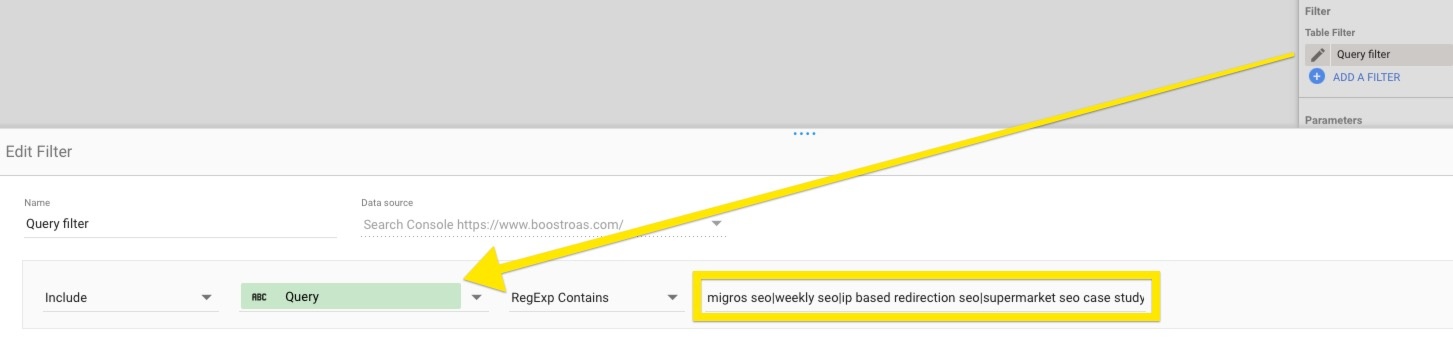
- Include > Query > RegExp Contains > Your keywords output
Save it, and voila! You have a keyword ranking performance report. Now we need to add these 2 supported filters to the same report page.
- Drop-down list
- Data range control
To make that happen, you need to click on the “Add a control” under the top menu.
Step 3: Add comparison date range
You might want to see the changes in ranking performance. In order to do that, you need to click the edit table.
Then you will “Default data range:” section. Under that, click to “None” and change that with the “Previous period”.
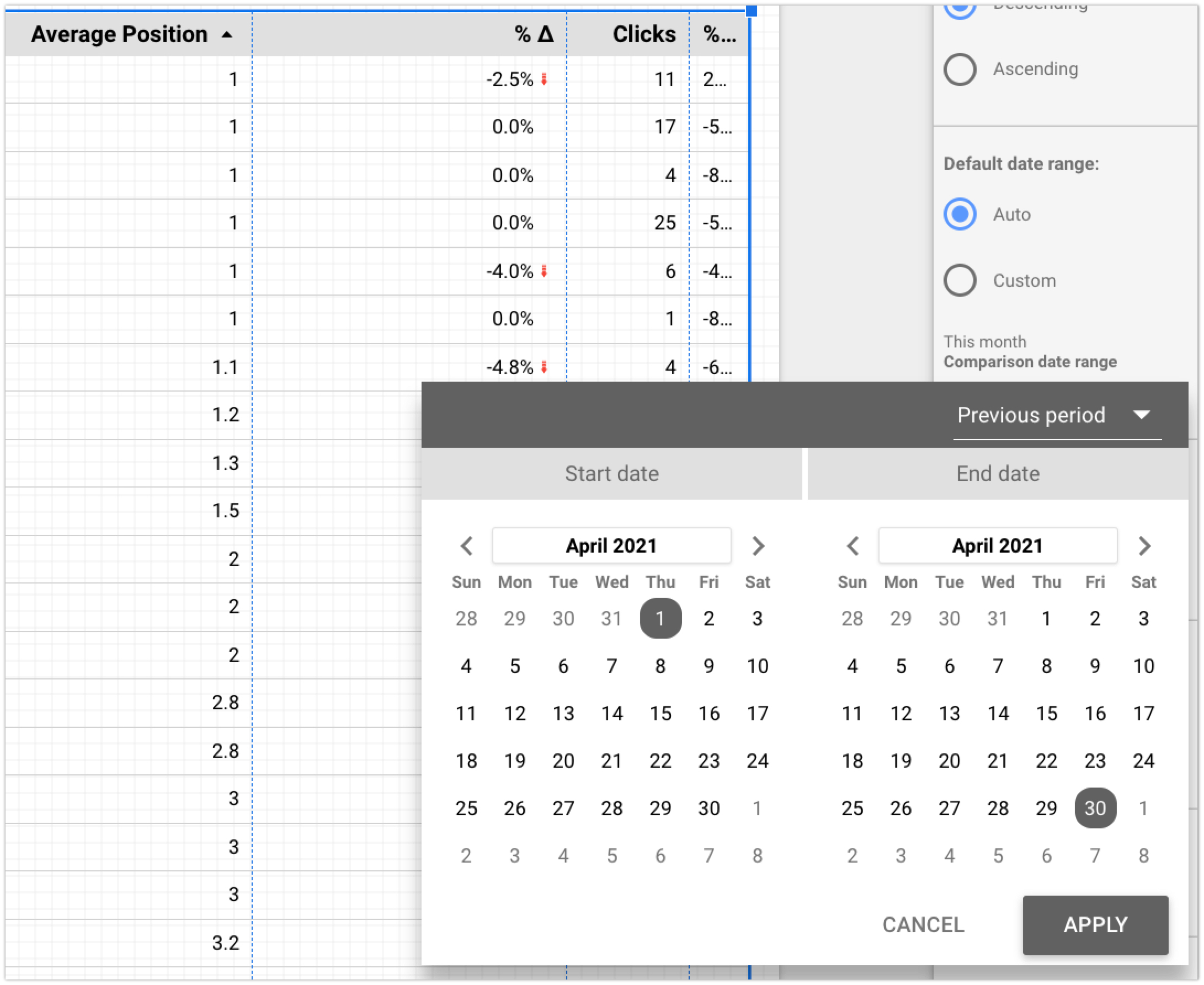
Link to example report I created.
Enjoy it for good days!